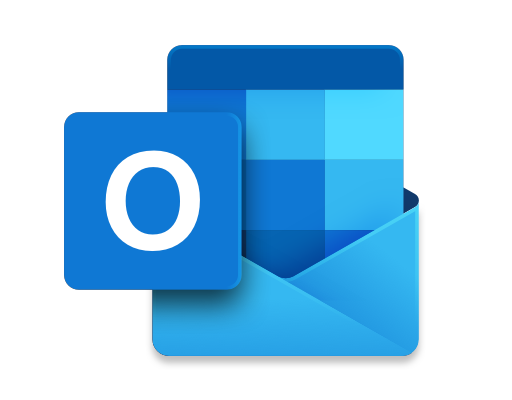How to Upscale Video Using AI

Artificial Intelligence (AI) has taken center stage in all aspects of technology. From healthcare to finance, education to entertainment, AI is becoming the driving force behind technological advancements. One aspect that AI has revolutionized is video enhancement. Upscaling video using AI is becoming increasingly popular as it has the ability to enhance the resolution of video footage, thereby making it more engaging and clearer. In this article, we shall look at the steps to follow when upscaling video using AI.
Step One: Gathering The Right Tools
Before slicing and dicing your video footage, you need to ensure you have all the right tools. There are numerous AI upscaling software in the market that you can use, including Topaz Labs Video Enhance AI, Adobe Premiere Pro, and Nuke from The Foundry. Each software has its features, and you need to choose one that works best for you. Remember, AI upscaling requires a powerful system, so ensure your computer or laptop has enough RAM and a high-quality graphics card to handle the workload.
Step Two: Importing Your Footage
Once you have all the necessary tools, it’s time to import your footage. Ensure you have the source footage in the highest resolution possible. The higher the resolution, the better your end result. You can either import the footage directly into the AI upscaling software or use a file format that the software can recognize.
Step Three: Editing Your Footage
After importing your footage, it’s time to edit it. You can use the software’s in-built editing tools to adjust brightness, contrast and saturation. You can also use other editing tools to remove noise, sharpen edges, and enhance the video’s overall quality. These tools are essential in preparing your footage for AI upscaling.
Step Four: AI Upscaling
The AI upscaling process is the most crucial step in this workflow. Different software use different AI algorithms, but in general, the software will analyze the image’s patterns, colors, and textures and predict new pixels that have not seen in the original footage. You can select the desired output resolution, and the software will generate the upscaled footage. The result will be a video with better visual quality and more details than the original footage.
Step Five: Final Touches
After generating the upscaled footage, you can do some final touches on it. These include normalizing the color, adjusting brightness and contrast, and cropping the video to match your desired output. These final touches will ensure that your video is ready to be used in your project.