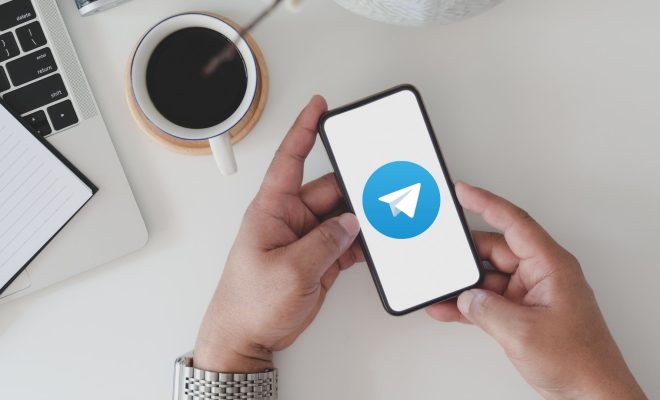How to Upload Videos to Instagram from Your PC
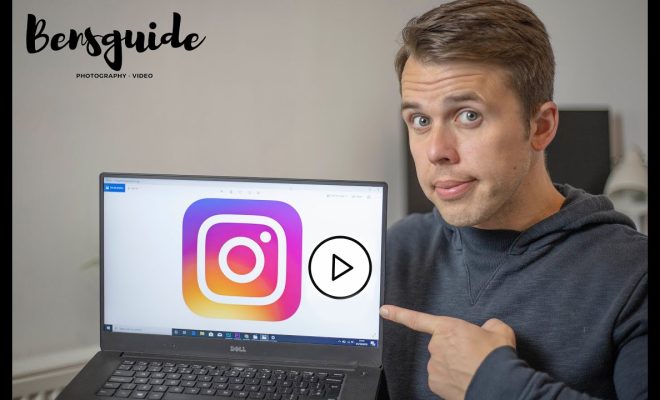
Instagram is one of the most popular social media platforms worldwide, with more than 1 billion active users every month. With its vast network, Instagram is an excellent platform to showcase your creativity and connect with like-minded people, whether you’re a professional creator or a casual user.
However, to enjoy the benefits of this platform to the fullest, you need to know how to upload your videos to Instagram from your PC, since Instagram’s native app doesn’t support uploading directly from a desktop computer. In this article, we will guide you through the process of uploading videos to Instagram from your PC in a few easy steps.
Step 1: Using a Simulator
To upload videos from your PC to Instagram, you need to use an Android emulator that allows you to run Instagram for Android on your PC. Here we will use BlueStacks as an example of an Android emulator.
First, download and install BlueStacks and then launch the emulator. You will be prompted to sign in to your Google account to access the Google Play Store.
Step 2: Installing Instagram
Once you have signed in to your Google account, open the Play Store app on BlueStacks and search for Instagram. Click on the Instagram app to install it.
Step 3: Log in to Instagram
After installation, open the Instagram app and log in to your Instagram account using your credentials. If you don’t have an account, sign up directly from the app.
Step 4: Uploading Your Video
To upload a video, click on the “+” icon at the bottom of the screen to create a new post. Click on “Gallery” and select the video you want to upload.
Step 5: Adding Filters
Before uploading, you can edit your video by adding filters, adjusting its brightness, contrast, saturation, and other visual effects. Once you’re satisfied with the added effects, click the “Next” button.
Step 6: Adding Captions
After editing your video, you can add captions to make it more engaging. You can also tag friends or add relevant hashtags to your post.
Step 7: Uploading
If you’re happy with everything, click on the “Share” button, and your video will be uploaded to Instagram.
In summary, the process of uploading videos to Instagram from your PC involves using an Android emulator, installing Instagram, logging in, selecting the video you want to upload, making necessary edits, adding captions, and uploading your video.
While it may seem complicated initially, with time and practice, you’ll find it an easy and enjoyable process that allows you to share your best video content directly from your PC to your Instagram followers.