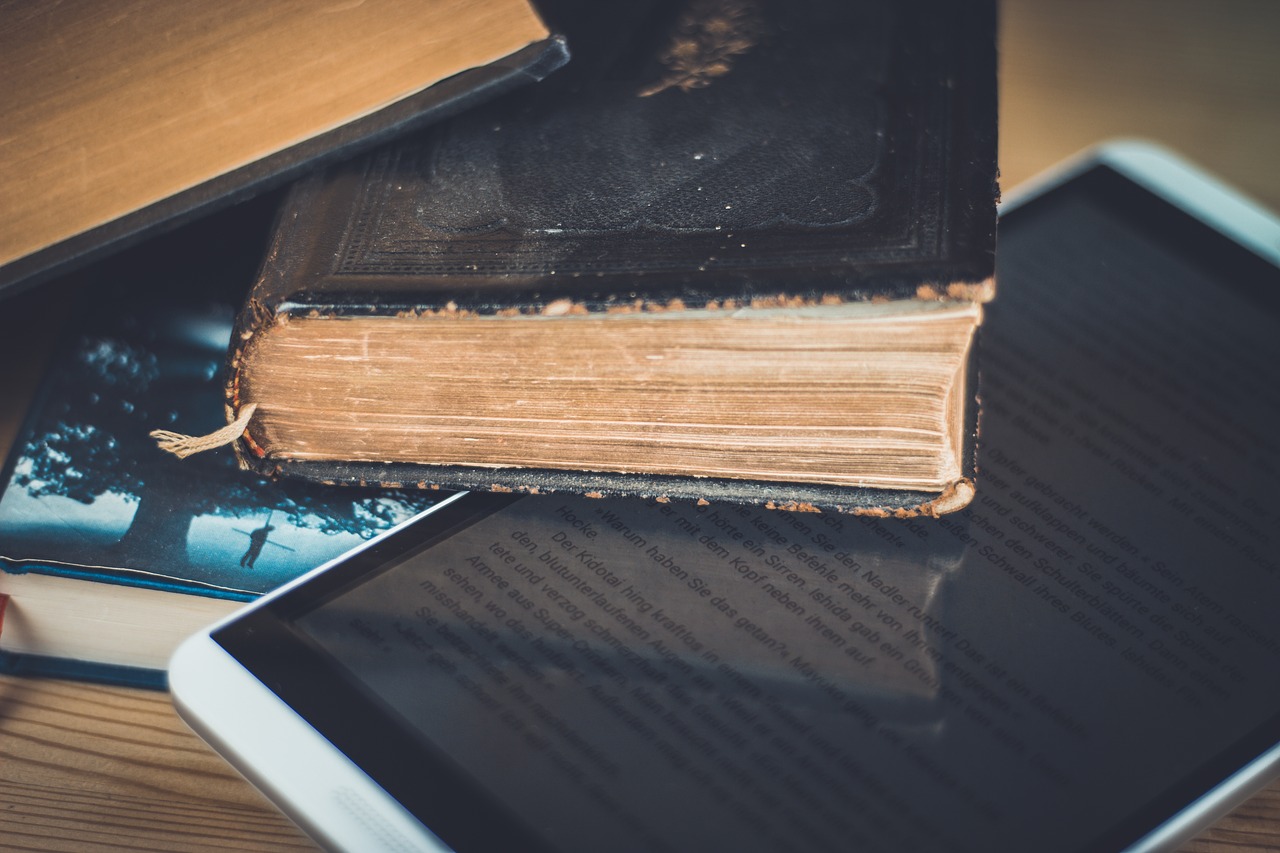How to Upgrade to a New iPad

Upgrading to a new iPad can be an exciting but daunting task for some. With new features and improved technology, it is understandable why people would want to upgrade. However, the process of upgrading can be intimidating, especially for those who have never done it before. In this article, we will go over the steps to upgrade to a new iPad, making the process simple and straightforward.
Step 1: Review Your Current iPad
Before upgrading, it is important to understand what you currently have. Review your current iPad and make a note of the model, storage capacity, and any other relevant information. This will help you make an informed decision when selecting a new iPad.
Step 2: Back Up Your Current iPad
Backing up your current iPad is essential before moving on to the upgrade process. This ensures that all your data, photos, and settings are saved in case something goes wrong during the upgrade. You can back up your iPad using iTunes or iCloud. Simply connect your iPad to your computer or Wi-Fi network, select ‘Back Up Now,’ and wait for the process to finish.
Step 3: Choose a New iPad
Once you have backed up your iPad, it is time to select a new one. There are several options available, including the iPad Pro, iPad Air, and iPad Mini. Consider the features and storage capacity you need, along with your budget.
Step 4: Transfer Data to Your New iPad
After you have selected a new iPad, it is time to transfer your data from your old iPad to the new one. You can do this by either restoring your backup from iTunes or iCloud or by using the ‘Quick Start’ feature on your new iPad. You will need to follow the instructions provided to complete the transfer process.
Step 5: Update Your New iPad
Once you have transferred your data, it is essential to update your new iPad to the latest version of iOS. This ensures that your new iPad runs smoothly and has access to the latest features and security updates.
Step 6: Set Up Your New iPad
Finally, it is time to set up your new iPad. Follow the instructions provided to select your language, set up your Apple ID, and personalize your settings. This includes choosing your wallpaper, setting up your email, and customizing your home screen.
In conclusion, upgrading to a new iPad can be a seamless process with the right guidance. By following the above steps, you can ensure that your data is saved, and your new iPad is set up to your liking. With the latest technology at your fingertips, you can enjoy an improved and enhanced iPad experience.