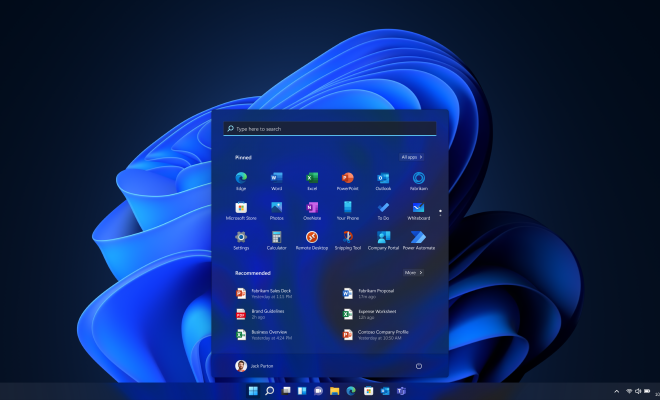How to Upgrade From Windows XP to Windows 10

If you are still using Windows XP on your computer, it’s time to upgrade to Windows 10. Microsoft ended support for Windows XP in 2014, which means it no longer receives security updates or technical support from Microsoft. Upgrading to Windows 10 will not only improve the security of your computer but also provide new features and better performance.
Here are the steps to upgrade from Windows XP to Windows 10:
Step 1: Check your computer’s hardware compatibility
Before you upgrade to Windows 10, make sure your computer meets the minimum hardware requirements. Windows 10 requires at least a 1GHz processor, 1GB of RAM (for 32-bit) or 2GB of RAM (for 64-bit), and 16GB of free storage space. You can check your computer’s specifications by going to Control Panel > System and Security > System.
Step 2: Back up your files
Upgrading to Windows 10 will erase all the files on your computer, so it’s essential to back up your files before you begin the upgrade process. You can use an external hard drive, USB drive, or cloud storage to back up your important files.
Step 3: Purchase a Windows 10 license
To upgrade from Windows XP to Windows 10, you need to purchase a Windows 10 license. You can buy a license from the Microsoft Store, online retailers, or other third-party vendors. Make sure to choose the right edition of Windows 10, such as Home or Pro.
Step 4: Download and create a Windows 10 installation media
After purchasing a license, you need to download and create a Windows 10 installation media. You can use the Microsoft Media Creation Tool to download and create a bootable USB drive or DVD. Once you have created the installation media, insert the USB drive or DVD into your computer.
Step 5: Install Windows 10
To install Windows 10, restart your computer and boot from the installation media. Follow the on-screen instructions to complete the installation process. During the installation process, you will be prompted to enter the product key for your Windows 10 license.
Once Windows 10 is installed, you can restore your files from the backup you created earlier. You can also customize Windows 10 to your liking, install applications, and set up user accounts.
In conclusion, upgrading from Windows XP to Windows 10 is a significant change, but it’s necessary to keep your computer secure and up-to-date. Follow these steps carefully, and you’ll have a new operating system in no time. With Windows 10, you’ll enjoy new features and improvements, such as a more user-friendly interface, improved security, and better performance.