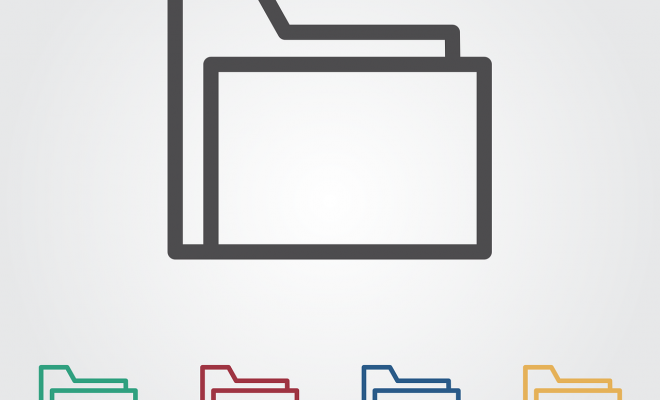How to Update Your Graphics Drivers in Windows 10

Updating your graphics drivers is an essential task that you should perform regularly. Graphics drivers play a key role in allowing your operating system to communicate with your graphics card, optimizing the graphics card’s performance, and ensuring that your computer runs smoothly. Here’s a quick guide on how to update your graphics drivers in Windows 10.
Step 1: Identify your Graphics Card
The first step in updating your graphics drivers is to identify the graphics card you have installed on your computer. To do so, click on the Start menu and type “Device Manager” in the search bar. Click on the Device Manager that appears and expands the “Display Adapters” tab. You should see the name of your graphics card listed here.
Step 2: Download the Latest Driver
The next step is to download the latest graphics driver for your graphics card. You can get the latest driver from the manufacturer’s website or use third-party software. If you choose to use third-party software, ensure that you select a reliable software.
Step 3: Uninstall your Current Graphics Driver
Before installing the new graphics driver, you need to uninstall the current driver. To do this, right-click on your graphics card in Device Manager and select “Uninstall Device.” Check the box that says “Delete the driver software for this device” when prompted and click “Uninstall.”
Step 4: Install the New Graphics Driver
With the old driver uninstalled, you can now install the new graphics driver. Locate the downloaded driver installation file and double-click on it to start the installation process. Follow the on-screen instructions to complete the installation.
Step 5: Restart your Computer
Once the installation is complete, restart your computer. This allows the operating system to recognize the new graphics driver and use it instead of the old one.