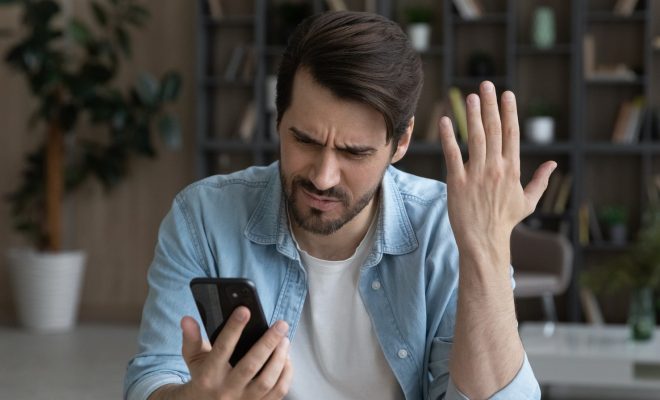How to Update to Android 12 on Samsung

Samsung smartphone users have been eagerly waiting to update their device to the latest Android 12. With its release just around the corner, let’s dive into how to update to Android 12 on Samsung.
Before we begin, it’s important to note that not all Samsung devices will receive the Android 12 update. So, first check if your device is eligible for the update. If it is, make sure your phone has enough storage space available for the update.
Step 1: Check for System Updates
The first step is to check for system updates on your Samsung device. Go to “Settings” and scroll down to “Software Update.” If your device is eligible for the Android 12 update, it will show up in the available updates section. Select “Download and Install” to begin the updating process.
Step 2: Back Up Your Data
Before updating to Android 12, it’s crucial to back up your data. You can back up your device’s data on a cloud service like Google Drive or Samsung Cloud. Alternatively, you can also back up your data on an external hard drive or a computer.
Step 3: Install the Update
Once you’ve backed up your data, it’s time to install the Android 12 update. The installation process can take several minutes to complete, so make sure your device is charged or plugged in. Follow the on-screen prompts to install and update your device.
Step 4: Set Up Your Device
After the installation is complete, your device will automatically restart. Once your device has restarted, you will need to set up your device as you did the first time you purchased it. Follow the prompts to set up your device and you’ll be ready to enjoy Android 12.
Conclusion
Updating to Android 12 on Samsung devices is easy, but it’s important to follow the proper steps to ensure a seamless installation. Remember to check if your device is eligible for the update, back up your data, and follow the on-screen prompts to install the update. With these simple steps, you’ll be able to enjoy all the exciting new features that Android 12 has to offer.