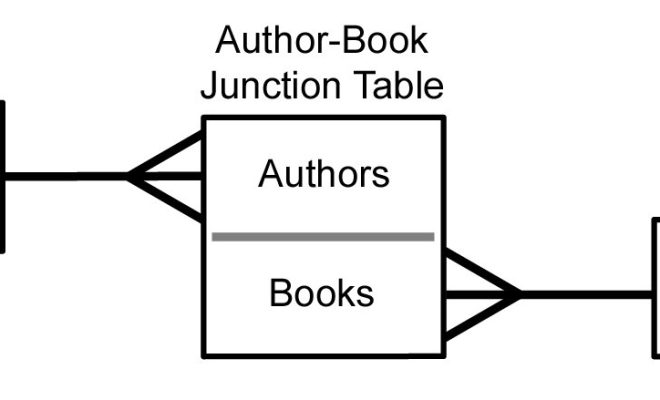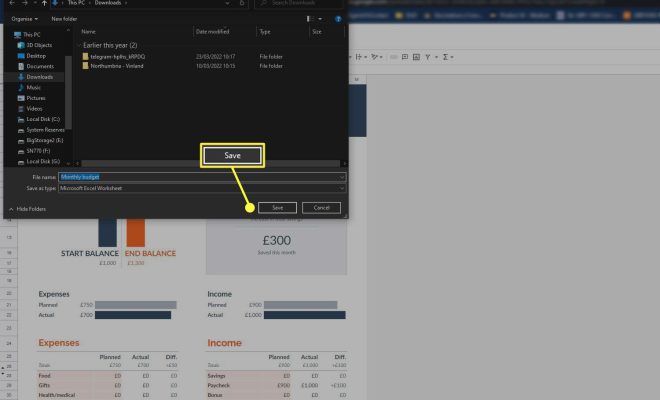How to Update Microsoft Office Apps on Windows 11 and Mac

Microsoft Office is one of the most popular and widely used productivity software in the world. However, when it comes to updating the apps on Windows 11 and Mac, many users often struggle with the process. In this article, we will explain in detail how to update Microsoft Office Apps on Windows 11 and Mac.
Updating Microsoft Office Apps on Windows 11:
On Windows 11, Microsoft Office apps can be updated by following these steps:
Step 1: Open Microsoft Store.
Step 2: Click on the three-dot menu in the top right corner of the screen.
Step 3: Click on “Downloads and updates” from the menu.
Step 4: In the “Downloads and updates” window, click on “Get updates” to check for updates.
Step 5: If updates are available, click on “Update all” to update all the apps.
Alternatively, individual apps can be updated by clicking on the “Update” button next to each app.
Updating Microsoft Office Apps on Mac:
On Mac, Microsoft Office apps can be updated by following these steps:
Step 1: Open any Microsoft Office app, such as Word or Excel.
Step 2: Click on “Help” in the top menu bar.
Step 3: Click on “Check for updates.”
Step 4: If updates are available, click on “Update” to download and install them.
Step 5: After the updates are installed, restart the app to use the latest version.
Conclusion:
Updating Microsoft Office apps is crucial to ensure the smooth functioning of these apps and to take advantage of new features and security updates. By following the above steps on Windows 11 and Mac, users can easily update Microsoft Office apps and stay current with the latest version