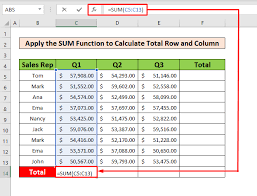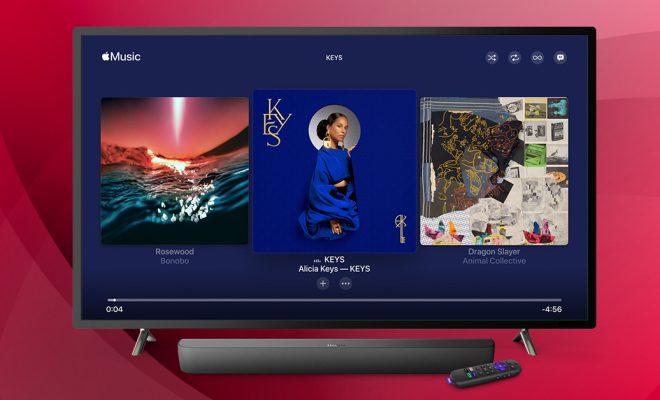How to Unzip ZIP Files in Linux
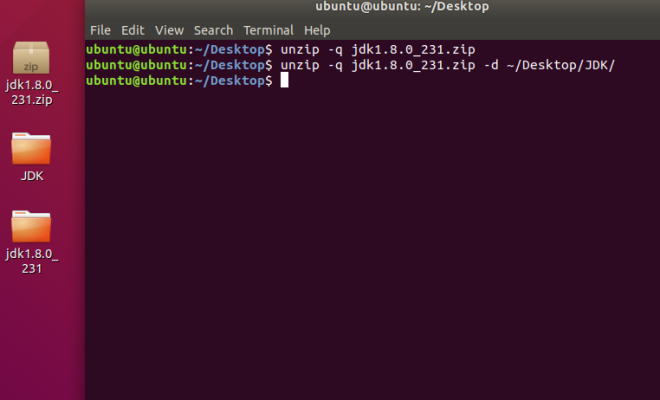
ZIP files are compressed archives that hold multiple files in one compressed file. When we download files from the internet, they are often compressed to reduce their size and make them easier to download. ZIP files are popular on Windows systems and can be easily opened with built-in operating system software. However, if you’re using Linux, you may need to install a program to open and extract files from ZIP archives.
Method 1: Using the Terminal
The fastest and most straightforward method to unzip ZIP files on Linux is by using the terminal. Here are the steps to follow:
1. Open the Terminal by pressing Ctrl + Alt + T or navigating to Applications -> Utilities -> Terminal.
2. Navigate to the directory that contains the ZIP file using the cd command. For example, to move into the Downloads directory, type: cd ~/Downloads.
3. To unzip the file, type the command unzip followed by the zip file’s name. For instance, to unzip the file named example.zip, type the following command: unzip example.zip.
4. After typing the command, press enter, and the unzip process will begin. You will see each file’s name printed as the files get extracted from the ZIP archive.
Method 2: Using Archive Manager
If you prefer a more graphical user interface to manage ZIP files, you can use Archive Manager, which is pre-installed in many Linux distributions. Here are the steps to follow:
1. Right-click on the ZIP file you want to extract and select the “Open with Archive Manager” option.
2. Once Archive Manager is opened, you will see the list of files inside the ZIP archive.
3. Click the “Extract” button and choose the destination folder to extract the files. You can also select the option to extract the files inside a new folder with the same name as the ZIP file.
4. Click the “Extract” button to start the extraction process.
Method 3: Using Command-Line Tools
If you prefer to use a command-line tool other than unzip, there are a few alternatives available on Linux. One of the most popular ones is called 7zip, which can handle various compressed archive formats such as ZIP, 7z, and RAR.
Here are the steps to follow:
1. Install 7zip on your Linux system using the command sudo apt-get install p7zip-full.
2. Navigate to the directory containing the ZIP file using the cd command.
3. To extract the ZIP file, enter the command 7z x followed by the zip file’s name. For instance, to extract the file named example.zip, type the following command: 7z x example.zip.
4. The extraction process will start, and you will see the files being extracted from the archive.