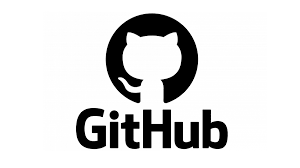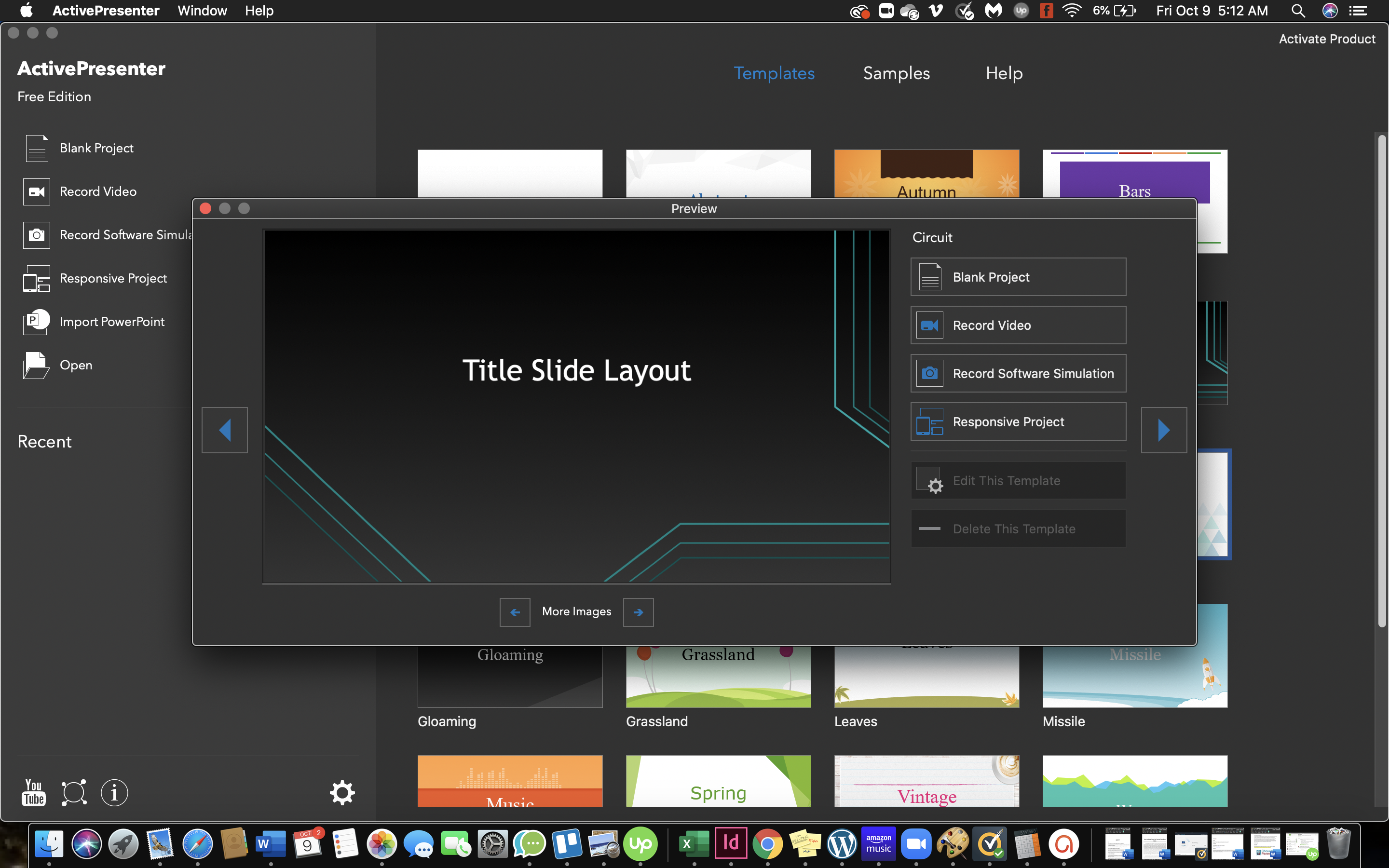How to Unlock Your iPhone With an Apple Watch
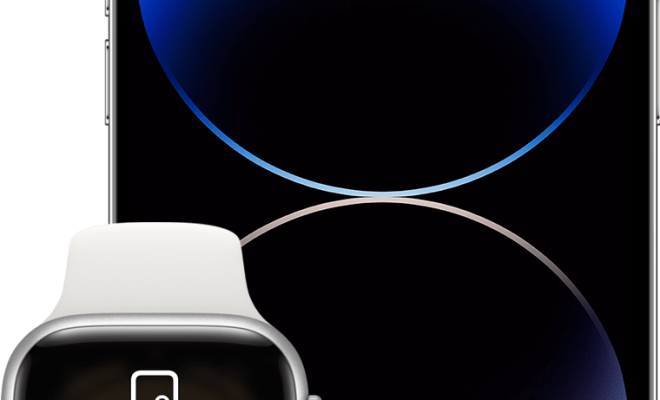
If you own both an iPhone and an Apple Watch, you may be interested in using the latter to unlock your phone without entering your passcode each time. This feature, known as “Unlock with Apple Watch,” can save time and hassle, especially if you wear your Watch regularly.
Here’s how to enable and use the feature:
1. Make sure your iPhone and Apple Watch meet the minimum requirements for Unlock with Apple Watch. These are:
– Your iPhone needs to be running iOS 14.5 or later.
– Your Apple Watch needs to be running watchOS 7.4 or later.
– Your iPhone and Apple Watch need to be linked and in range of each other (i.e., within Bluetooth range).
2. On your iPhone, go to Settings > Face ID & Passcode. Enter your passcode if prompted.
3. Scroll down to the section labeled “Unlock with Apple Watch” and toggle the switch on.
4. You might be asked to confirm your decision and enter your Apple ID password. Follow the prompts to do so.
5. You’re done! Your iPhone should now unlock automatically when you’re wearing your unlocked Apple Watch, and it detects that you’re trying to unlock your phone while it’s nearby.
Keep in mind that if you’re wearing gloves or a face mask, or if your Apple Watch is locked, Unlock with Apple Watch won’t work. You’ll need to enter your passcode manually in these cases.
Also, note that Unlock with Apple Watch doesn’t work for sensitive actions such as paying with Apple Pay or unlocking certain apps. You’ll still need to use Face ID or your passcode for those.
If for any reason you want to disable Unlock with Apple Watch, simply go back to the Face ID & Passcode settings and toggle the switch off.
In conclusion, Unlock with Apple Watch is a handy feature that can save you time and hassle when unlocking your iPhone, especially in situations where you can’t or don’t want to enter your passcode manually. Give it a try and see if it fits your needs!