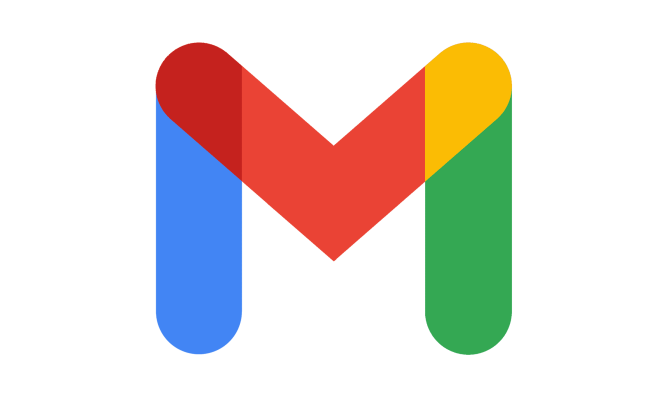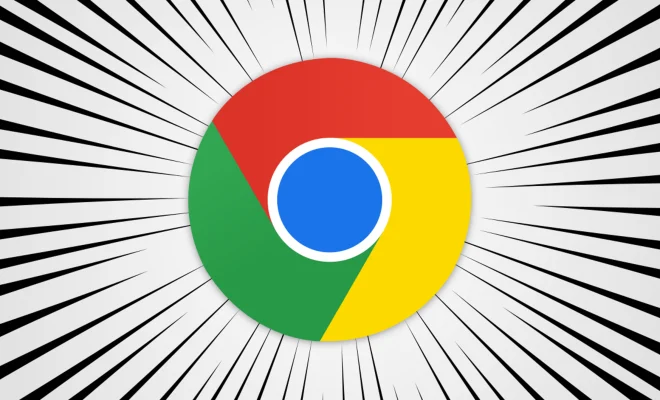How to Unlock the Bootloader on Your Android Phone
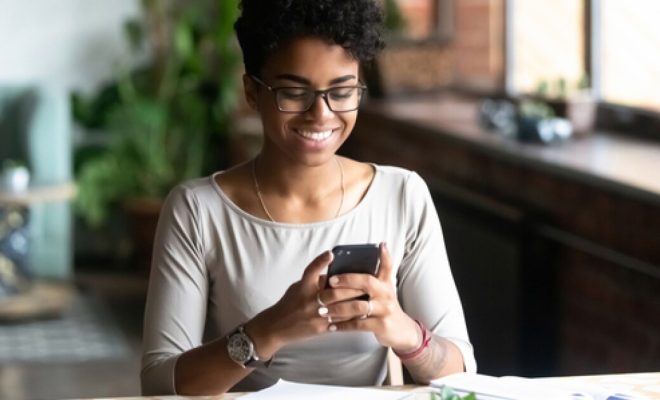
If you’re an Android user looking to get the most out of your device, unlocking the bootloader is an essential step. The bootloader is the code that runs when you first turn on your phone, and it’s responsible for booting up the operating system. When you unlock your phone’s bootloader, you gain the ability to install custom firmware, upgrade to the latest Android version, and even install a different operating system altogether. Here’s how you can unlock the bootloader on your Android phone.
- Check if your phone’s bootloader can be unlocked
Not all Android phones have the same process for unlocking the bootloader, and some manufacturers have even made it impossible on certain devices. To check if your phone’s bootloader can be unlocked, search online for your phone model and the phrase “bootloader unlock.” If your phone is unlockable, you’ll find step-by-step instructions on how to do it.
- Backup your data
Unlocking the bootloader on your phone will erase all the data stored on your device, including your photos, videos, and apps. Before you proceed, make sure to backup everything that’s important to you.
- Enable developer options and USB debugging
To unlock the bootloader on your phone, you’ll need to enable developer options and USB debugging. To do this:
– Go to your phone’s settings, scroll down to “About phone,” and tap it.
– Tap on the “Build number” several times until you see a message that says “You are now a developer.”
– Go back to the settings menu and select “Developer options.”
– Toggle on “USB debugging.”
- Download and install the necessary tools
To unlock the bootloader on your phone, you’ll need to download and install the Android SDK platform tools on your computer. This includes the fastboot tool, which is used to communicate with the bootloader on your phone.
- Connect your phone to your computer
Using a USB cable, connect your phone to your computer. Make sure your phone is in “fastboot” mode. To do this, turn off your phone, then turn it on while holding down the power and volume down buttons.
- Open a command prompt window
On your computer, open a command prompt window. In Windows, click the Start button, type “cmd” in the search box, then click on the Command Prompt app. On a Mac, open the Terminal app.
- Use fastboot to unlock the bootloader
In the command prompt window, type the following command and press enter:
fastboot oem unlock
- Follow the on-screen instructions to confirm
Your phone will now display a warning message, telling you that all the data on your device will be erased. Use the volume buttons to scroll through the options, and use the power button to select “Yes” to start the process.
- Wait for the process to complete
The process of unlocking the bootloader can take several minutes, so be patient. Once it’s complete, your phone will restart, and you’ll be able to install custom software or upgrade your Android version.
In conclusion, unlocking the bootloader on your Android phone is a straightforward process that requires a few steps. It’s important to remember that unlocking the bootloader will void your warranty, and there’s always a risk of something going wrong. Nevertheless, it’s an essential step for those who want the freedom to customize their phone and explore all that Android has to offer.