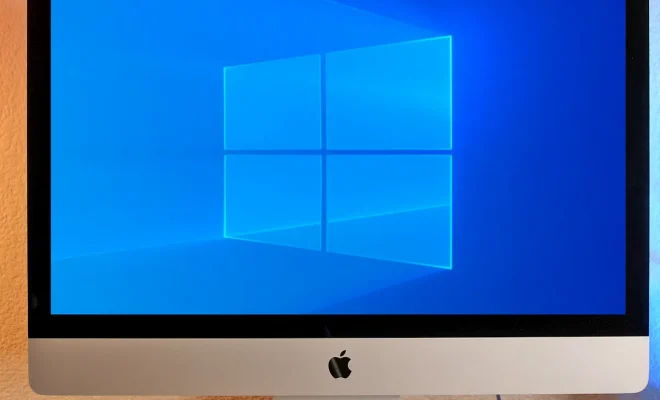How to Uninstall Programs on a Windows 11 PC

Uninstalling programs on your Windows 11 PC can help you free up storage space, remove unwanted apps, and maintain the performance of your computer. In this article, we will guide you with step-by-step instructions on how to uninstall programs on a Windows 11 PC.
Method 1: Uninstall Programs through Settings
Step 1: Open the Start menu and click on the gear icon, which will open the Settings window.
Step 2: In the Settings window, click on Apps.
Step 3: On the Apps page, you will see a list of all programs installed on your PC. Select the program you want to uninstall.
Step 4: Click on the Uninstall button to remove the selected program from your PC.
Step 5: A pop-up window will appear asking for your confirmation to uninstall the program. Click on the Uninstall button again to complete the process.
Method 2: Uninstall Programs through Control Panel
Step 1: Open the Start menu and type Control Panel in the search bar.
Step 2: Click on the Control Panel app from the search results.
Step 3: In the Control Panel, click on Programs.
Step 4: Click on the Uninstall a program option.
Step 5: You will see a list of all programs installed on your PC. Select the program you want to uninstall.
Step 6: Click on the Uninstall button located at the top of the list.
Step 7: A pop-up window will appear asking for your confirmation to uninstall the program. Click on the Uninstall button again to complete the process.
Method 3: Uninstall Programs from the Start Menu
Step 1: Open the Start menu and find the program you want to uninstall.
Step 2: Right-click on the program icon.
Step 3: From the drop-down menu, click on Uninstall.
Step 4: A pop-up window will appear asking for your confirmation to uninstall the program. Click on the Uninstall button again to complete the process.
Conclusion
Uninstalling programs on your Windows 11 PC is easy and straightforward. You can choose the method that best suits your needs and preferences. By removing unnecessary programs, you can improve the performance of your PC and free up valuable storage space. Remember to only uninstall programs that you don’t need and always confirm your choice before proceeding.