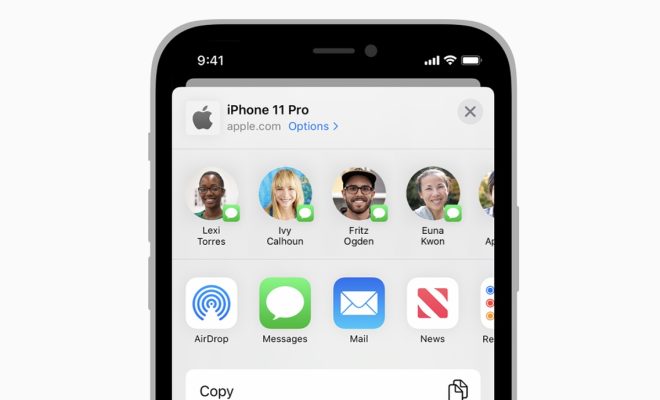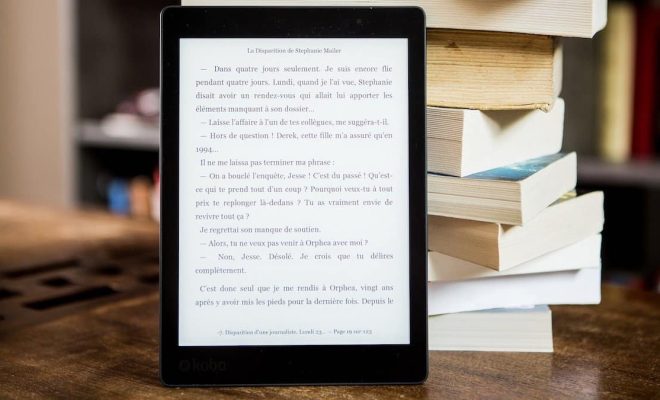How to Uninstall Firefox

If you have decided that it’s time to switch web browsers or simply want to clean up your computer, then uninstalling Firefox is a straightforward process. In this article, we will guide you through the process of uninstalling Firefox from Windows and macOS.
Uninstalling Firefox from Windows
Step 1:
Open the Start menu and navigate to the Control Panel. You can also type “Control Panel” in the search box next to the Start menu button.
Step 2:
In the Control Panel, click on “Programs and Features” or “Add or Remove Programs”, depending on the version of Windows you are using.
Step 3:
Find Firefox in the list of installed programs and click on it. Then, click on the “Uninstall” button that appears on top of the list.
Step 4:
A pop-up window will appear, asking if you want to allow Firefox to make changes to your computer. Click “Yes” to proceed.
Step 5:
A Firefox Uninstaller dialog box will appear. Click the “Next” button to proceed.
Step 6:
Another dialog box will appear, asking you whether you want to keep your personal data (bookmarks, saved passwords, and other settings). Choose the appropriate option and click the “Next” button.
Step 7:
Click on the “Uninstall” button to begin the uninstallation process.
Step 8:
Wait for the uninstall process to complete. Once the process is finished, a dialog box will appear informing you that Firefox has been successfully uninstalled. Click on the “Finish” button to close the dialog box.
Uninstalling Firefox from macOS
Step 1:
Open the Finder application and navigate to the Applications folder.
Step 2:
Find Firefox in the Applications folder and drag it to the Trash icon in the Dock.
Step 3:
A dialog box will appear, asking you to confirm the uninstallation of Firefox. Click on the “Remove” button to proceed.
Step 4:
Enter your administrator password when prompted.
Step 5:
Wait for the uninstallation process to complete. Once the process is finished, Firefox will be removed from your computer.
Conclusion
Uninstalling Firefox is a simple and straightforward process. Whether you are using Windows or macOS, you can easily remove Firefox from your computer by following the steps outlined in this article. If you ever decide to reinstall Firefox, you can always download and install the latest version from the official Firefox website.