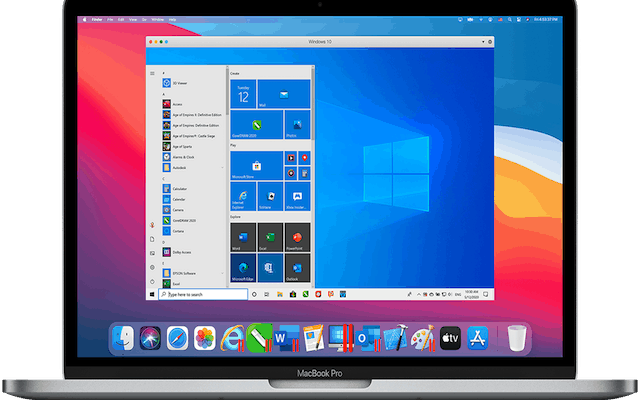How to Uninstall Drivers in Windows 11

In Windows 11, drivers are essential software that helps the operating system interact with your computer’s hardware devices. They enable communication between the hardware and the software and ensure smooth functioning. However, sometimes you may need to uninstall drivers due to hardware issues, conflicts, or outdated drivers. Here’s how you can uninstall drivers in Windows 11.
Step 1: Open Device Manager
The first step is to open the Device Manager. You can do so by pressing the Windows key + X on your keyboard, then click on Device Manager in the Power User Menu.
Step 2: Find the Driver
In the Device Manager window, you’ll find a list of hardware devices installed on your computer. Look for the device whose driver you want to uninstall and click on it to expand the list of drivers installed for that device.
Step 3: Uninstall the Driver
Right-click on the driver you want to uninstall, and select Uninstall device from the context menu. A pop-up window may appear, asking you to confirm that you want to uninstall the driver. Click on Uninstall to proceed.
Step 4: Restart Your Computer
After the driver uninstallation is complete, it’s a good idea to restart your computer. This is necessary to ensure that any leftover files are removed and to enable the operating system to detect and install a new driver if necessary.
Step 5: Confirm the Uninstallation
To confirm that the driver has been uninstalled, you can go back to the Device Manager and check if the device still appears on the list. If it does, right-click on it and select Scan for hardware changes from the context menu. The operating system will search for the hardware device and reinstall the driver. If the driver has been uninstalled successfully, the device will no longer appear on the list.