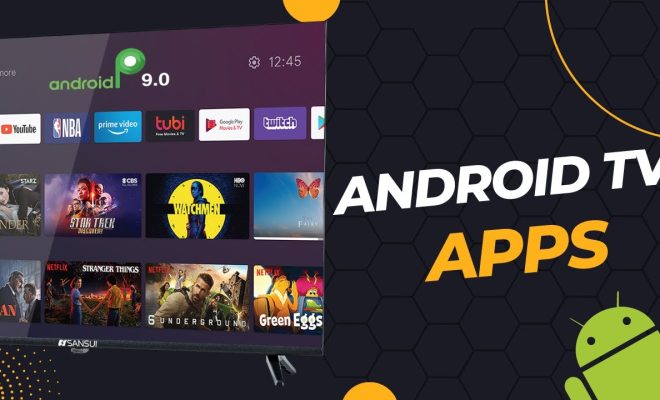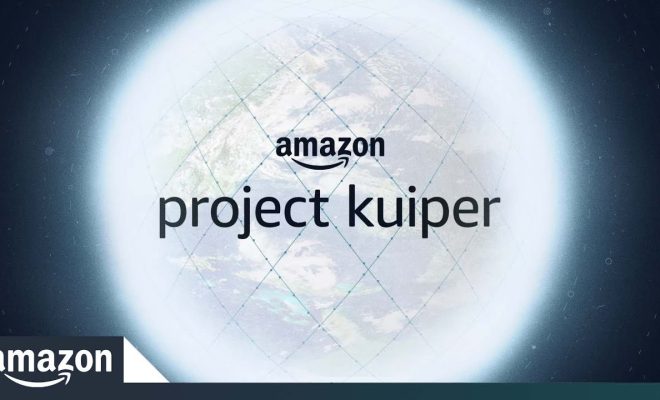How to Type Emojis on a Mac

Emojis have become an essential part of our online communication, and they can add an extra layer of expression to our texts and messages. Do you want to learn how to type emojis on your Mac? Look no further, as we’ll guide you through the process step-by-step.
1. Keyboard Shortcuts
The fastest and most convenient way to insert emojis is by using keyboard shortcuts. Pressing Control + Command + Spacebar will open the Character Viewer. From there, you can select the Emoji tab and choose the emoji you want to use.
2. Emoji Panel
Another way to access emojis is by using the built-in Emoji Panel. To enable it, go to System Preferences > Keyboard > Keyboard tab and check “Show Keyboard and Emoji viewers in the menu bar” box. You can then click on the emoji icon in the menu bar to access the Emoji Panel and choose your desired emoji.
3. Touch Bar
If you have a MacBook Pro with a Touch Bar, you can access emojis easily. When typing, the Touch Bar will display suggested emojis that you can swipe to select. Alternatively, you can tap on the emoji icon on the Touch Bar to bring up the full Emoji Panel.
4. Third-Party Apps
If you use emojis frequently and want to take it to the next level, you can consider downloading third-party apps such as Rocket or TouchPal Keyboard. These apps offer additional emojis, stickers, and GIFs to use in your texts and social media posts.