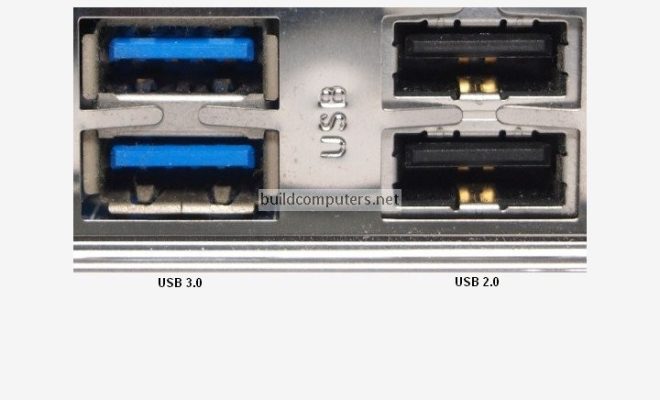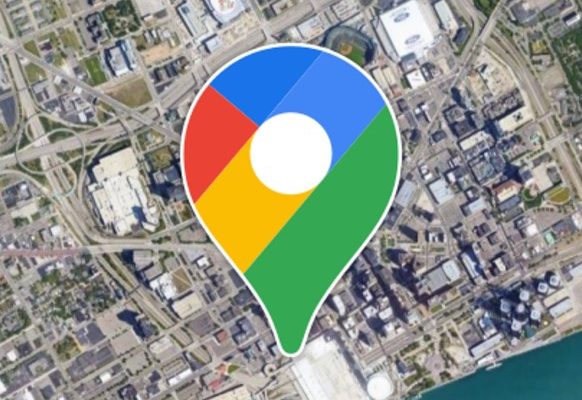How to Turn Your Notes into a Database with Obsidian and Dataview

As our digital lives have become more complex, the need for tools to help us better organize our data has grown increasingly important. Enter Obsidian and Dataview, two powerful tools that can help you turn your notes into a database.
Obsidian is a note-taking app that allows you to create and connect notes in a way that mimics the human brain. You can create links between your notes to create a web of ideas, thoughts, and information. Dataview is a plugin for Obsidian that allows you to extract data from your notes and turn it into a sortable and filterable database.
Here are the steps you can follow to turn your notes into a database with Obsidian and Dataview:
1. Install Obsidian
To use Obsidian and Dataview, you first need to install Obsidian on your computer. Obsidian is a free application that runs on Windows, Mac, and Linux. Once you’ve installed it, you can start creating your notes.
2. Create your notes
Obsidian allows you to create notes using Markdown. Markdown is a lightweight markup language that allows you to format your text in a simple and easy-to-use way. You can create headings, bold and italic text, lists, and more using Markdown.
3. Install Dataview
Once you’ve created your notes, you need to install the Dataview plugin for Obsidian. Dataview is a powerful tool that allows you to extract data from your notes and turn it into a database.
To install the Dataview plugin, go to the Settings panel in Obsidian and click on the “Community Plugins” option. Search for “Dataview” in the plugins search bar and click “Install” to add it to your list of installed plugins.
4. Create a database
With Dataview installed, you can now create a database. To do this, you need to create a new note and add Dataview’s database template to it. The database template is a pre-built table that you can modify to suit your needs.
To do this, create a new note and add the following text to it:
“`dataview
table your-database-name
“`
Replace “your-database-name” with the name of your database. Once you’ve added this to your note, save it, and you’ll see a new table appear.
5. Populate your database
Now that you’ve created your database, you need to start adding data to it. To do this, you can use Dataview’s commands to extract data from your notes automatically.
For example, let’s say you have a note called “Books” that includes a list of books you’ve read. You can extract this data into your database using the following command:
“`dataview
table your-database-name
from “Books”
sort title asc
“`
This command tells Dataview to extract data from the “Books” note and sort it by the title in ascending order.
6. Use your database
With your data now in a database, you can start using it to help you better organize your notes. You can filter your data using Dataview’s commands to only show certain types of information.
For example, if you wanted to only show books published after 2000, you could use the following command:
“`dataview
table your-database-name
from “Books”
where published > 2000
sort title asc
“`
This command tells Dataview to only show books published after 2000 and sort them by title in ascending order.
Conclusion
Obsidian and Dataview can help you turn your notes into a powerful database that you can use to better organize your digital life. With a little bit of setup and some familiarity with Markdown, you can turn your notes into a powerful database that can help you work more efficiently and effectively.