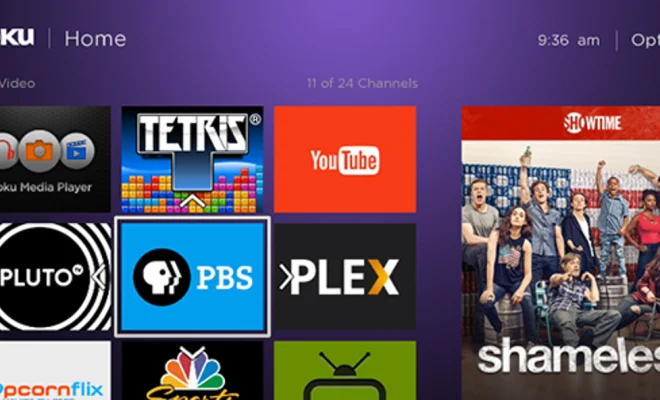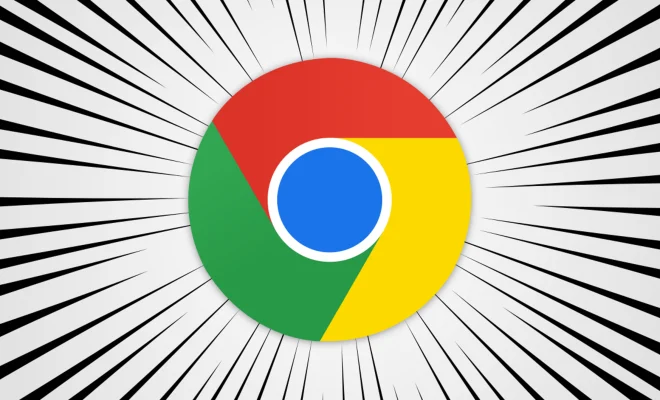How to Turn on Restrictions and Enable iPad Parental Controls

As technology continues to evolve, it has become more important for parents to monitor their children’s usage of electronic devices. iPads have become a staple in many households and are often used by children for entertainment, learning and communication. However, with the unlimited access to content, it is crucial for parents to enable parental controls and restrictions to prevent access to inappropriate content.
Here are the steps to turning on restrictions and enabling parental controls on an iPad:
1. Go to the Settings app on the iPad and select General.
2. Scroll down and select Restrictions.
3. Tap on Enable Restrictions and create a four-digit passcode. This passcode should be kept secret from children.
4. In the Allowed Content section, you can select which apps and content your child is allowed to access. You can choose to restrict certain apps or content ratings based on age.
5. In the Privacy section, you can choose which apps have access to the device’s location, contacts, photos, and more.
6. The option to disable in-app purchases can also be enabled in the Restrictions settings.
7. In the Game Center section, you can enable or disable multiplayer games based on age ratings.
8. The ability to change account settings, such as iCloud and iTunes, can also be restricted.
9. Once you have set up all the desired restrictions, tap on the home button to save them.
Enabling restrictions and parental controls on an iPad is a simple process that can provide parents with peace of mind. It allows them to monitor and control their child’s usage of the device, ensuring their safety and preventing access to inappropriate content.
Parents should also be aware that there are third-party parental control apps available for iPads that offer additional features such as web filtering and screen time management. These apps can provide a more comprehensive solution for parents who want to ensure their children’s safety while using electronic devices.
In conclusion, turning on restrictions and enabling parental controls should be a priority for all parents of children who use iPads. By following these simple steps, parents can ensure their child’s safety while using electronic devices and prevent access to inappropriate content. It is a necessary step in this digital age to provide parents with peace of mind and control over their children’s usage of electronic devices.
How to Turn on Restrictions and Enable iPad Parental Controls 1
As technology continues to evolve, it has become more important for parents to monitor their children’s usage of electronic devices. iPads have become a staple in many households and are often used by children for entertainment, learning and communication. However, with the unlimited access to content, it is crucial for parents to enable parental controls and restrictions to prevent access to inappropriate content.
Here are the steps to turning on restrictions and enabling parental controls on an iPad:
1. Go to the Settings app on the iPad and select General.
2. Scroll down and select Restrictions.
3. Tap on Enable Restrictions and create a four-digit passcode. This passcode should be kept secret from children.
4. In the Allowed Content section, you can select which apps and content your child is allowed to access. You can choose to restrict certain apps or content ratings based on age.
5. In the Privacy section, you can choose which apps have access to the device’s location, contacts, photos, and more.
6. The option to disable in-app purchases can also be enabled in the Restrictions settings.
7. In the Game Center section, you can enable or disable multiplayer games based on age ratings.
8. The ability to change account settings, such as iCloud and iTunes, can also be restricted.
9. Once you have set up all the desired restrictions, tap on the home button to save them.
Enabling restrictions and parental controls on an iPad is a simple process that can provide parents with peace of mind. It allows them to monitor and control their child’s usage of the device, ensuring their safety and preventing access to inappropriate content.
Parents should also be aware that there are third-party parental control apps available for iPads that offer additional features such as web filtering and screen time management. These apps can provide a more comprehensive solution for parents who want to ensure their children’s safety while using electronic devices.
In conclusion, turning on restrictions and enabling parental controls should be a priority for all parents of children who use iPads. By following these simple steps, parents can ensure their child’s safety while using electronic devices and prevent access to inappropriate content. It is a necessary step in this digital age to provide parents with peace of mind and control over their children’s usage of electronic devices.