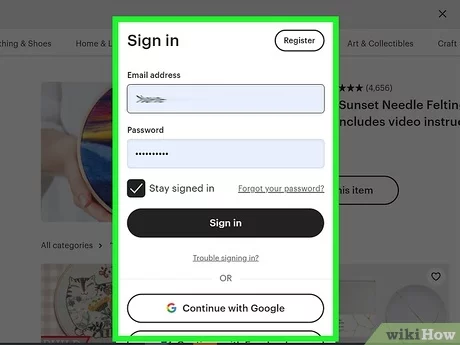How to Turn On or off Do Not Disturb While Driving on Phones

The modern smartphone comes with a variety of features designed to minimize distractions and increase safety, especially while driving. One such feature is ‘Do Not Disturb While Driving’. This article provides a step-by-step guide on how to enable or disable this feature on your phone.
For iPhone users:
1. Open the ‘Settings’ app.
2. Scroll down and tap on ‘Do Not Disturb’.
3. Scroll down to the ‘Do Not Disturb While Driving’ section.
4. Tap on ‘Activate’ to choose how you want Do Not Disturb While Driving to be turned on. You can select automatically, when connected to car Bluetooth, or manually.
5. If you want to turn it off, switch the method to manual and do not enable it when prompted by your iPhone.
For most Android phones (the steps may vary slightly depending on your device’s manufacturer):
1. Go into the ‘Settings’ app.
2. Scroll and tap on ‘Sound’ or ‘Sound & vibration’.
3. Find the setting for Do Not Disturb or driving mode; this could also be under a section labeled ‘Advanced’, ‘Convenience’, or similar.
4. Look for an option related to driving or being on the road – it may be called something like ‘Driving Mode’ or ‘Do Not Disturb While Driving’.
5. Toggle the option on or off, according to your preference.
Some phones may also allow you to set up this feature through a smart assistant like Google Assistant for Android, by setting up routines that are activated based on activity detection, such as when you’re moving at driving speeds.
Regardless of your phone type, it’s important to set up this feature before you start driving to minimize distractions and stay safe on the road. Always ensure that your attention is focused on driving and that you are following local laws regarding phone usage in vehicles.