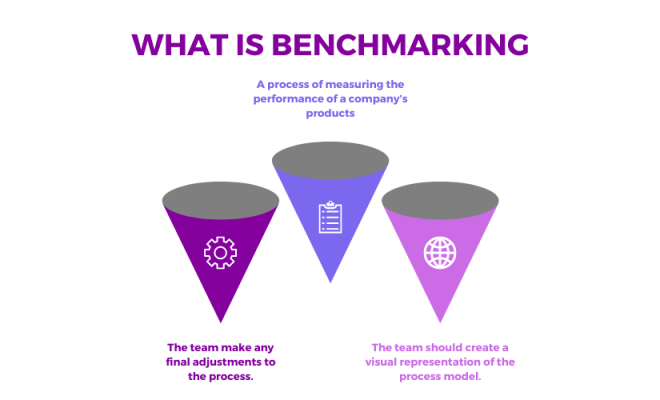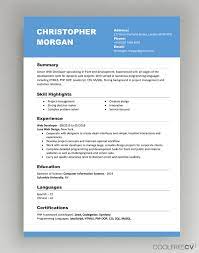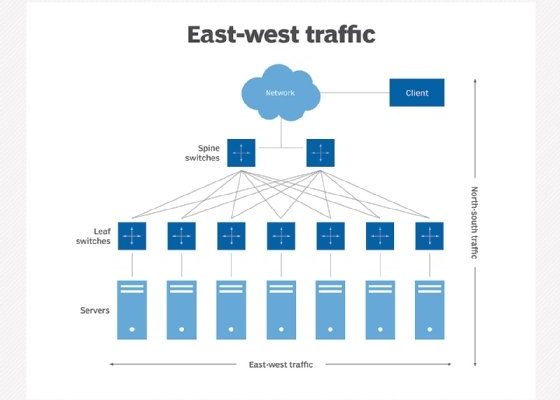How to Turn On or Off Autocorrect for Android and Samsung Devices

Autocorrect is a handy tool that helps you avoid spelling and grammatical errors while typing on your Android or Samsung device. It uses an intelligent algorithm to suggest and correct misspelled or wrongly typed words as you type. Sometimes, it can be frustrating when autocorrect makes errors or suggests inappropriate words, causing your message to be misunderstood. Therefore, it’s essential to know how to turn on/off autocorrect on your device when needed.
Here is a step-by-step guide on how to turn on/off autocorrect on your Android or Samsung device:
1. Open Settings: The settings app on your device can be accessed through your app drawer or from your notification panel.
2. Navigate to Language and Input: Once you’re within the settings app, scroll down and select the “Language and Input” option.
3. Choose your keyboard: On the Language and Input page, select your keyboard app from the list of available keyboards on your device. If you’re using the default keyboard, choose “Google Keyboard” or ” Samsung Keyboard.”
4. Turn on/off Autocorrect: Under your chosen keyboard app, locate the “Auto-correction” option, and toggle the switch ON or OFF to enable or disable autocorrect, respectively.
5. Customize Autocorrect settings: If you want to modify features like the level of autocorrect aggressiveness, you can do so by navigating to the “Text Correction” or “Spell Correction” option on your keyboard settings. Here, you can modify autocorrect settings like the capitalization of words, punctuation, and adding words to the user dictionary.
6. Finalize settings: Once you’re done customizing your autocorrect settings, exit the keyboard settings app and return to your messaging app.