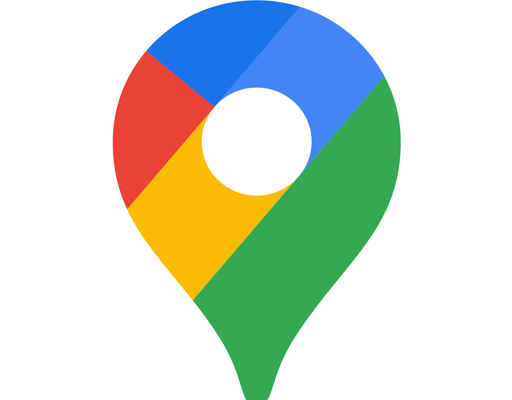How to Turn on Bluetooth on Windows 10

If you want to use Bluetooth-enabled devices with your computer running Windows 10, you’ll need to turn on Bluetooth first. Here are some steps to help you turn on Bluetooth on your Windows 10 computer:
1. Click on the Windows button on your desktop or press the Start key on your keyboard.
2. Click on the Settings icon. You can also use the keyboard shortcut ‘Windows key + I’.
3. Once you’re in the Settings window, click on Devices.
4. You’ll see a Bluetooth option on the Devices page. Click on it to open the Bluetooth settings.
5. In the Bluetooth settings page, toggle the switch to turn on Bluetooth. You’ll see a message saying ‘Your PC is searching for and can be discovered by Bluetooth devices’.
6. You’re now ready to connect your Bluetooth device. Click on the + button to add a device. Your computer will start searching for available devices.
7. Select the device you want to connect to and click on Pair. Your computer will start connecting to the device.
8. If prompted, follow the on-screen instructions for setting up the Bluetooth device.
Once the steps above are complete, you should have successfully turned on Bluetooth on your Windows 10 computer. You should now be able to enjoy the benefits of using Bluetooth-enabled devices with your computer, such as headsets, speakers, keyboards, and mice.
One important thing to note is that not all computers come with Bluetooth built-in. If this is the case, you may need to purchase a separate Bluetooth adapter to add to your computer. Additionally, some Bluetooth devices may require additional drivers to work with your computer. Always make sure to check the device’s instructions for any additional steps needed for pairing the device with your computer.