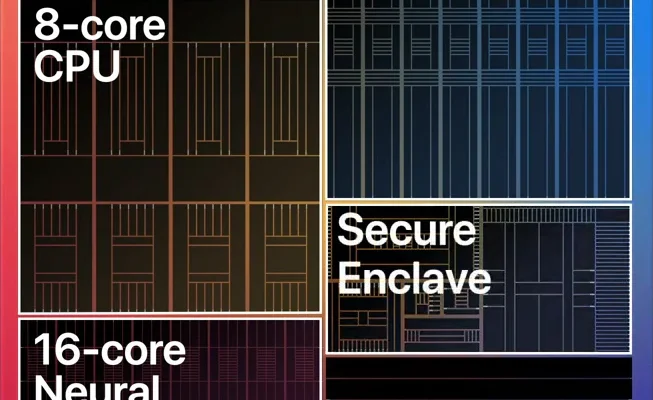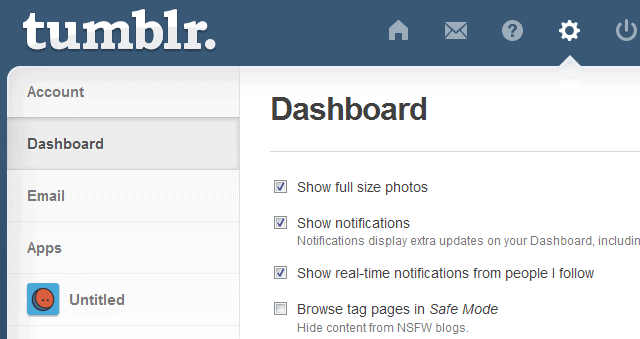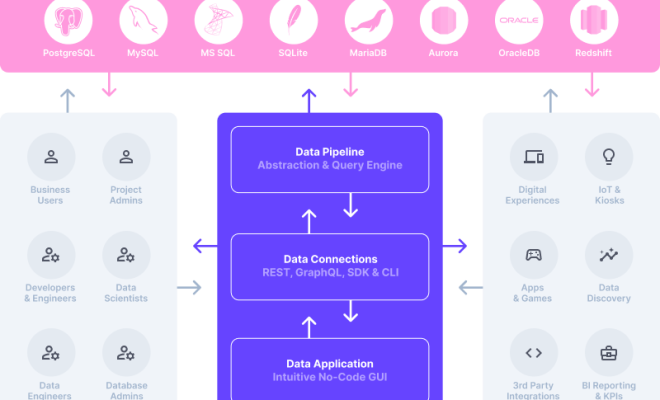How to Turn Off Sleep Mode on iPhone

Sleep mode is a useful iPhone feature that automatically saves battery life by putting your smartphone to sleep after a period of inactivity. While it’s a great feature, it can be bothersome when you’re trying to use your iPhone for an extended period without interacting with it. Fortunately, it’s easy to disable the sleep mode on your iPhone. In this article, we’ll be showing you how to turn off the sleep mode on your iPhone.
Turning off Sleep Mode on iPhone
1. Open Settings: To start, you’ll need to access the Settings app icon located on the home screen of your iPhone.
2. Find Display & Brightness: In the Settings app, scroll down to the “Display & Brightness” option and tap it.
3. Tap Auto-Lock: Next, scroll down to the “Auto-Lock” option and click/tap it.
4. Select “Never”: Finally, you’ll need to disable sleep mode by changing “Auto-Lock” from the default setting of “1 minute” to “Never.” This will keep your iPhone from ever going into sleep mode. You’re done.
Note that keeping your iPhone on without sleep mode can drain the battery quickly. It’s essential to keep an eye on the battery percentage and recharge it as necessary to avoid running out of battery unexpectedly.