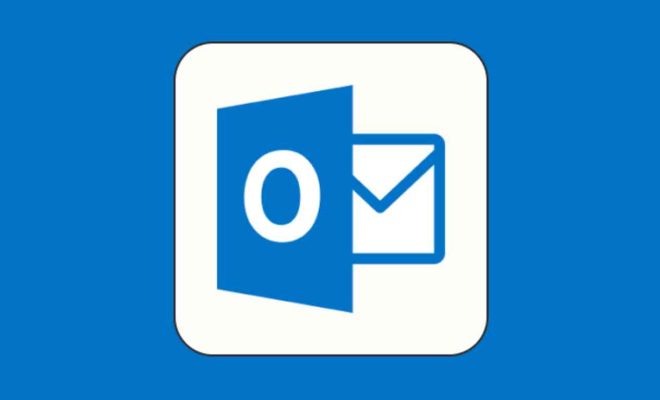How to Turn Off or Disable the Microsoft Defender Firewall in Windows 11
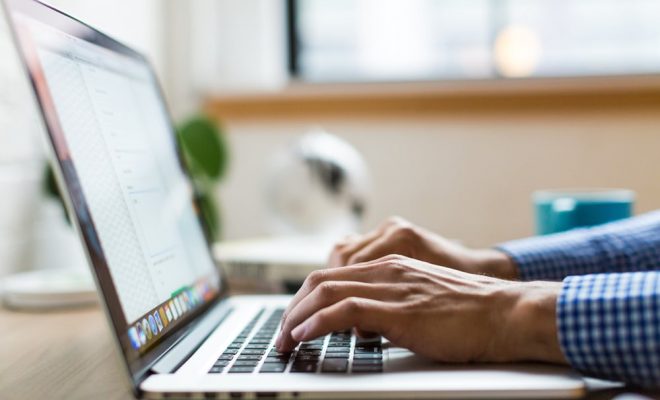
Microsoft Defender Firewall is a built-in security feature in Windows 11 that protects your computer from unauthorized access and network threats. It monitors and controls the incoming and outgoing network traffic to identify and block potential threats. However, if you use other security software or prefer to use a different firewall, you may need to turn off or disable the Microsoft Defender Firewall.
Here are the steps to turn off or disable the Microsoft Defender Firewall in Windows 11:
Step 1: Open Windows Security
Click the Start menu or press the Windows key on your keyboard and type “Windows Security”. Click the Windows Security app to open it.
Step 2: Go to Firewall & Network Protection
Once the Windows Security app opens, click the Firewall & Network Protection option.
Step 3: Disable the Firewall
Under the Firewall & Network Protection settings, you will see two options: Domain network, and Private network. To turn off or disable the Microsoft Defender Firewall, you need to disable both options.
Click the Toggle button to turn off both Domain network and Private network options.
Step 4: Confirm the Action
After you turn off the Firewall, the app will ask you to confirm the action. Click the Yes button to confirm that you want to turn off or disable the Microsoft Defender Firewall.
Step 5: Verify That the Firewall is Turned Off
Once the confirmation has been made, the Windows Security app will show that the Firewall is turned off. You can verify that the Firewall is turned off by checking the Firewall status on the app.
That’s it! Your Microsoft Defender Firewall is now turned off or disabled.
Note that disabling the Microsoft Defender Firewall can leave your computer vulnerable to network threats. It’s important to ensure that you have adequate protection from other security software or from a different firewall to safeguard your computer’s security.
In conclusion, turning off or disabling the Microsoft Defender Firewall in Windows 11 can be done in just a few steps. However, as mentioned above, it’s important to ensure that you have other security measures in place to protect your computer’s security. Always exercise caution when disabling or turning off any security feature on your computer.