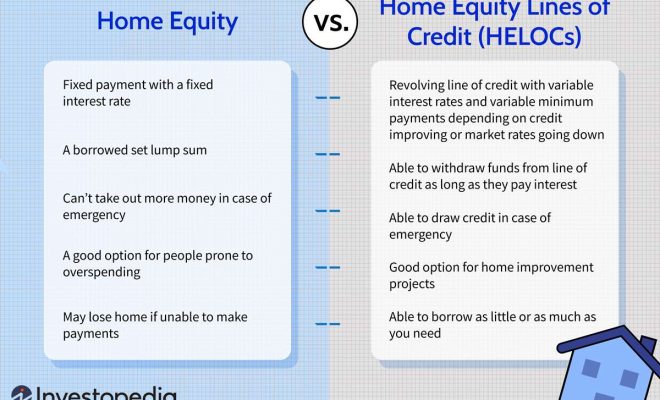How to Turn Off Do Not Disturb on iPhone

Do Not Disturb is a popular feature on the iPhone which, when enabled, prevents calls, text messages, and notifications from interrupting your screen-time. While it’s perfect for avoiding distractions during important meetings or moments of relaxation, it’s essential to know how to turn it off when you’re ready to reconnect. This article will walk you through the necessary steps to turn off Do Not Disturb mode on your iPhone.
Step 1: Unlock Your iPhone
To access the settings needed to tweak the Do Not Disturb feature, first unlock your iPhone by either entering your passcode, using Touch ID, or Face ID.
Step 2: Access Control Center
Next, depending on your iPhone model, follow these specific instructions to access the Control Center:
For iPhone 8 or older models:
– Swipe up from the bottom edge of the screen until the Control Center appears.
For iPhone X or newer models:
– Swipe down from the top-right corner of the screen to pull down the Control Center.
Step 3: Locate Do Not Disturb Icon
Once you’re in the Control Center, find the Do Not Disturb icon – it looks like a crescent moon (🌙).
Step 4: Turn Off Do Not Disturb
If Do Not Disturb is on, the crescent moon icon will be highlighted with a white background. Tap on the icon to disable Do Not Disturb. The white background will disappear, indicating that you have successfully turned off this feature.
Alternative Method: Using Settings
If you prefer all things traditional or if for any reason you’re unable to access Control Center, follow these steps:
1. Open “Settings” on your iPhone’s home screen.
2. Scroll down and locate “Do Not Disturb,” then tap on it.
3. Swipe off “Manual” setting or toggle green color to gray next to “Scheduled” if it’s active.
By following these simple steps, you can now easily turn off the Do Not Disturb mode on your iPhone and not miss any crucial notifications or calls. Remember to use this practical feature whenever you need some uninterruptible time for yourself or during important events.