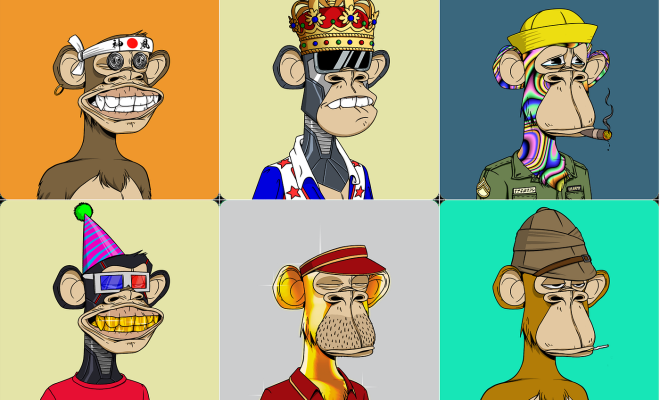How to Turn Off Auto Lock to Keep Your iPhone Screen On

The automatic screen lock feature on your iPhone can be helpful when it comes to preserving your battery life and securing your device when it’s idle. However, there are instances when you’d want to keep the screen on for extended periods, perhaps when reading an ebook or following a workout video. In this article, we’ll guide you through the steps to turn off Auto Lock on your iPhone.
Step 1: Open Settings
Unlock your iPhone and head over to the Settings app on your home screen.
Step 2: Navigate to Display & Brightness
Scroll down and tap on the Display & Brightness option.
Step 3: Tap Auto-Lock
On the Display & Brightness screen, you’ll find the Auto-Lock button. Tap on it to proceed further.
Step 4: Select ‘Never’
By default, the Auto-Lock is set to a maximum of 5 minutes. To turn it off, simply tap on the “Never” option.
Step 5: Exit settings
After selecting “Never”, you’ll return to the previous screen. Now, exit the settings app, and your iPhone screen will not turn off automatically.
Keep in mind that turning off Auto Lock will have a significant impact on your iPhone’s battery life, especially if you forget to turn off the screen. So it’s always recommended that you turn Auto-Lock back on when you’re done using your phone.
To enable Auto Lock again, all you have to do is follow the same steps and select the desired time interval for the Auto-Lock, which typically ranges from 30 seconds to 5 minutes