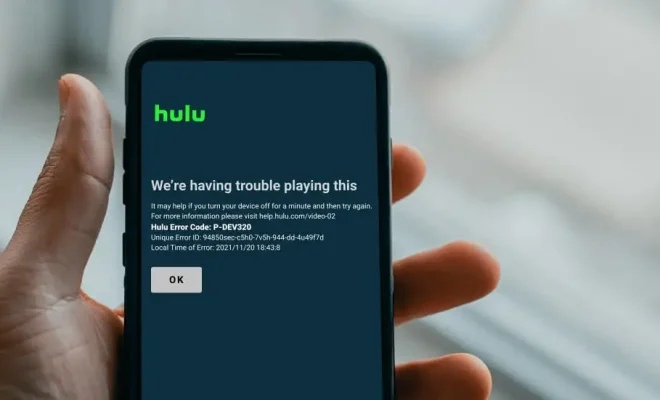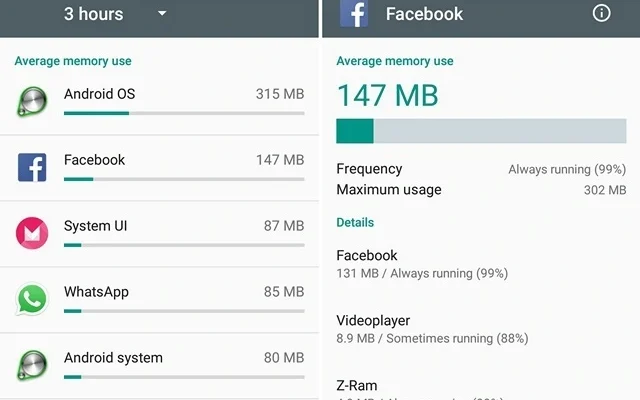How to Turn Off AdBlock on Mac
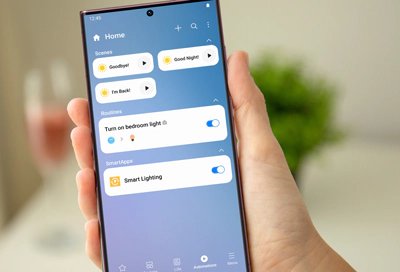
If you are an avid user of AdBlock on your Mac, you might find that it can sometimes create problems when you visit certain websites. Often, websites use advertisements as a source of revenue, and AdBlock can interfere with this, causing websites to ask you to disable your AdBlocker. If you want to turn off AdBlock on your Mac, you can follow these simple steps.
Step 1: Open Your Browser
First, open your preferred browser on your Mac. These instructions will work for Safari, Chrome, and Firefox, so choose whichever browser you use the most.
Step 2: Locate the AdBlock Icon
In your browser, locate the AdBlock icon. This will usually be in the top right-hand corner of the browser, and it will look like a stop sign with the letters “ABP” in the middle.
Step 3: Open the AdBlock Menu
Click on the AdBlock icon to open the menu. From here, you can access the AdBlock settings and options.
Step 4: Disable AdBlock
In the AdBlock menu, click on “Disable AdBlock” to turn off AdBlock on your Mac. You can also click on “Pause AdBlock” if you only want to temporarily disable it.
Step 5: Refresh Your Page
After disabling AdBlock, refresh the page you are on to see if it worked. The website should now load without any issues.
Step 6: Re-enable AdBlock
If you want to re-enable AdBlock, simply go back to the AdBlock menu and click on “Enable AdBlock”. This will turn AdBlock back on and begin blocking ads once again.
In conclusion, turning off AdBlock on your Mac is a simple process that can be achieved in just a few clicks. Remember, turning off AdBlock can sometimes cause websites to display ads, which can be annoying for some users. However, if you want to support your favorite websites or access content that requires ads to load, disabling AdBlock may be necessary. Just make sure to navigate back to the AdBlock menu and enable it once you’re done.