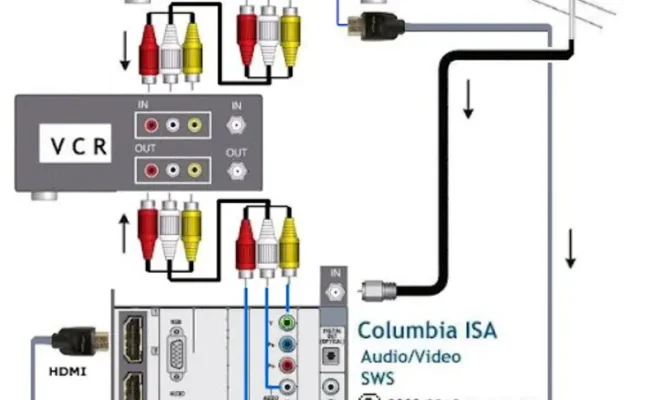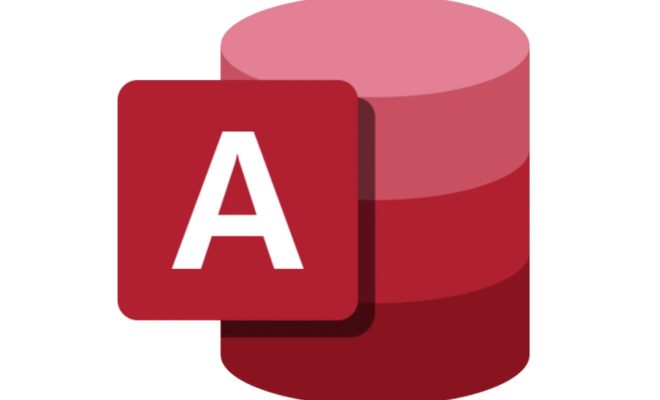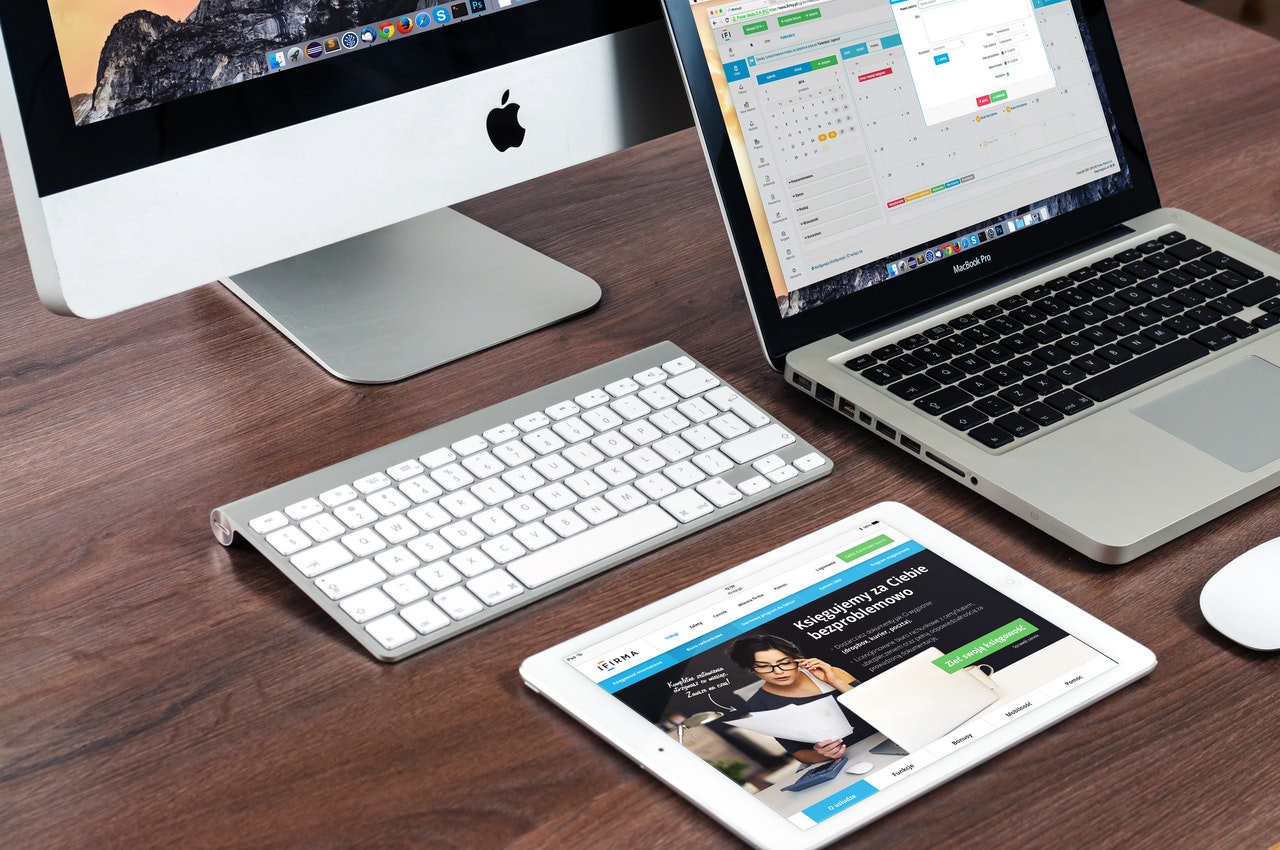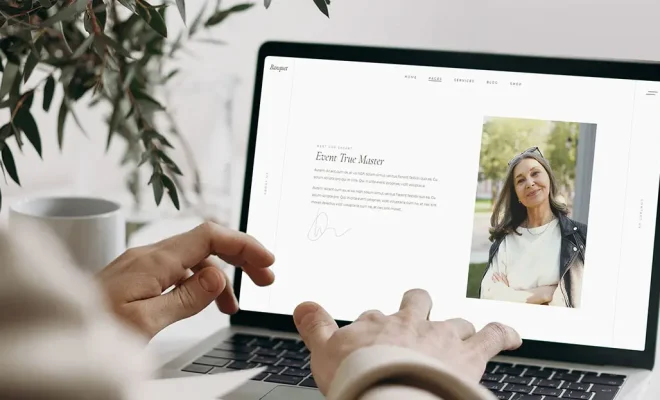How to Turn Off 5G on an iPhone

As 5G network technology continues to roll out across the world, some people may prefer to turn it off on their iPhone due to various reasons such as concerns about battery life, network coverage, or privacy.
Here’s how to turn off 5G on an iPhone:
1. Go to Settings: Tap on the “Settings” icon on your home screen.
2. Tap on Cellular: In the Settings menu, scroll down until you see the “Cellular” menu and tap on it.
3. Tap on Cellular Data Options: Within the Cellular menu, you will see an option called “Cellular Data Options.” Tap on it to continue.
4. Select Voice & Data: Under the Cellular Data Options menu, there is an option called “Voice & Data.” Tap on it to continue.
5. Select LTE: By default, your iPhone is set to use “5G Auto” which means it will automatically switch between LTE and 5G depending on network availability. To switch off 5G, choose “LTE” from the available options list.
6. Exit Settings: After selecting LTE as your preferred option, exit the Cellular Data Options menu, and then the Settings menu to save your changes.
It is important to note that turning off 5G on your iPhone will mean that you are only using LTE, which can impact the speed and network connectivity of your mobile device. However, if you have concerns about battery life, network coverage, or privacy, turning off 5G could be a viable solution.