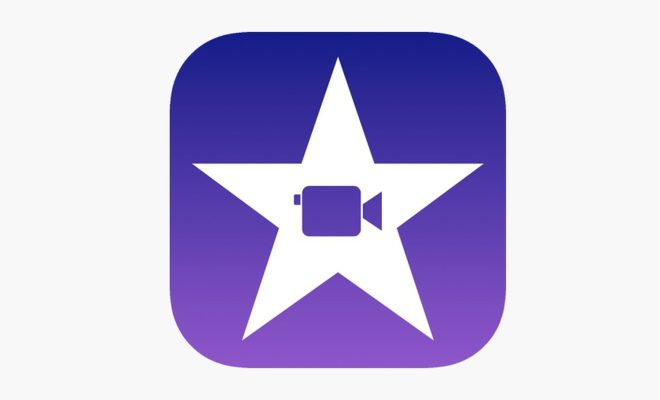How to Transfer Messages from iPhone to iPhone

Transferring messages from your old iPhone to your new one can be a daunting task, especially if you have years’ worth of conversations saved on your device. However, there are a few ways to make it simpler and quicker. In this article, we will guide you through the steps to transfer messages from iPhone to iPhone.
Method 1: Using iCloud Backup
One of the easiest ways to transfer messages from iPhone to iPhone is through iCloud backup. Here’s how you can do it:
Step 1: On your old iPhone, go to Settings > iCloud > Backup, and select “Back Up Now.” Wait for the backup to complete.
Step 2: On your new iPhone, turn it on and follow the on-screen instructions until you get to the Apps & Data screen.
Step 3: Select “Restore from iCloud Backup,” and sign in with your Apple ID.
Step 4: Select the backup that you just created from your old iPhone and wait for the restore to complete.
Step 5: Once the restore is complete, your messages will be transferred to your new iPhone.
Note: Make sure that you have enough storage space available in your iCloud account to backup your old iPhone.
Method 2: Using iTunes Backup
If you prefer using iTunes instead of iCloud for backups, you can follow this method:
Step 1: Connect your old iPhone to your computer and open iTunes.
Step 2: Click on the iPhone icon in the top-left corner and select “Back Up Now.” Wait for the backup to complete.
Step 3: Once the backup is complete, disconnect your old iPhone and connect your new iPhone to the computer.
Step 4: Click on the iPhone icon and select “Restore Backup.”
Step 5: Choose the backup that you just created from your old iPhone and wait for the restore to complete.
Step 6: Your messages will be transferred to your new iPhone.
Note: Make sure that you are using the latest version of iTunes to avoid any errors during the restore process.
Method 3: Using a Third-Party App
If you don’t want to use iCloud or iTunes, you can use a third-party app like iExplorer or AnyTrans to transfer your messages. Here’s how:
Step 1: Download and install the app on your computer.
Step 2: Connect your old iPhone to your computer and open the app.
Step 3: Navigate to the messages section and select the messages that you want to transfer.
Step 4: Click on the export button and save the messages to your computer.
Step 5: Disconnect your old iPhone and connect your new iPhone to the computer.
Step 6: Open the app and navigate to the messages section.
Step 7: Click on the import button and select the messages that you just exported from your old iPhone.
Step 8: Wait for the import process to complete, and your messages will be transferred to your new iPhone.
Conclusion
Transferring messages from iPhone to iPhone can be simple or complicated, depending on the method you choose. Using iCloud or iTunes is the easiest way, but if you prefer a third-party app, make sure that you select a reliable one. We hope this article has helped you transfer your messages to your new iPhone with ease.