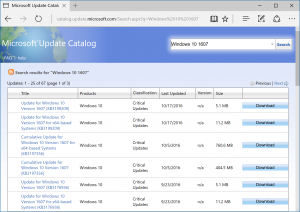How to Transfer From Apple Music to Spotify
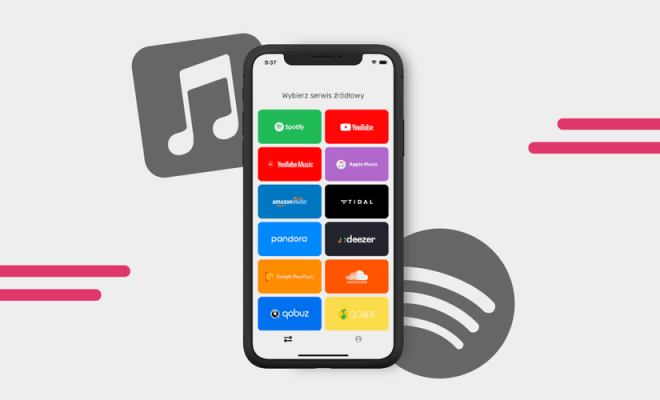
Switching music streaming services can seem daunting, especially if you’ve built up a large library on one platform. However, transferring from Apple Music to Spotify doesn’t have to be a difficult process. Here’s how to transfer your music, playlists, and metadata from Apple Music to Spotify.
Step 1: Sign up for a Spotify Account
If you don’t have a Spotify account, sign up for one by heading to the Spotify website and choosing to create a new account. Follow the prompts and enter your payment information if you’re signing up for a premium subscription.
Step 2: Download the SongShift App
SongShift is a third-party app that can help you transfer your music from Apple Music to Spotify. You’ll need to download this app onto your iOS device to get started. Once you’ve installed the app, open it up and tap “Get Started.”
Step 3: Connect Your Apple Music Account to SongShift
SongShift will prompt you to connect your Apple Music account. Give the app permission to access your library and playlists. This will allow SongShift to pull information about your music library so it can be copied over to Spotify.
Step 4: Connect Your Spotify Account
Next, connect your Spotify account to SongShift by logging in with your Spotify credentials. This will allow the app to transfer your music to Spotify.
Step 5: Create a New Transfer
In the SongShift app, tap the “+” button to create a new transfer. Select “Apple Music” as your source and “Spotify” as your destination. Choose the playlist or playlists you’d like to transfer, and verify that the source and destination are correct.
Step 6: Transfer Your Music
Once SongShift has completed the mapping process, it will begin transferring your music from Apple Music to Spotify. The length of time it takes to complete will depend on the size of your library and the speed of your internet connection.
Step 7: Verify Your Transfer
Once the transfer is complete, verify that all of your music is now available in your Spotify library. It’s a good idea to double-check that all of your playlists are showing up correctly and that any metadata (such as titles, album art, and song info) is accurate.
In conclusion, switching from Apple Music to Spotify is simple when using the SongShift app. By following these steps, you can transfer your music, playlists, and metadata from Apple Music to Spotify in just a few clicks.