How to Transfer Contacts From iPhone to iPhone
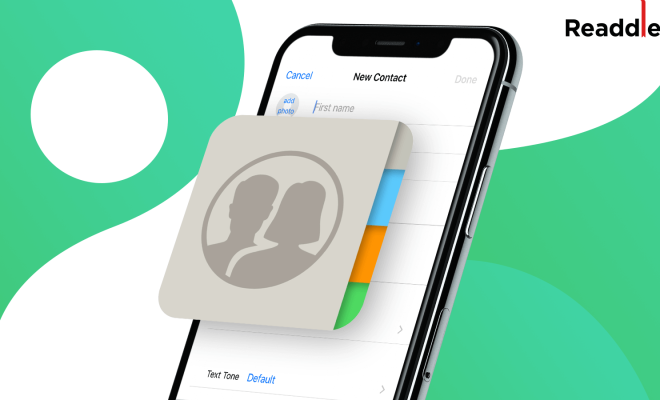
iPhones are among the most popular smartphones in the market with their sleek designs and cutting-edge technologies. If you are planning to upgrade to a new iPhone soon, you may be wondering how to transfer all your contacts from one phone to another. Fortunately, transferring contacts from iPhone to iPhone is a relatively simple process, and there are several methods you can choose from. In this article, we’ll walk you through the steps to do so.
Method 1: Transfer Contacts via iCloud
One of the easiest ways to transfer contacts from one iPhone to another is via iCloud. Follow these steps below to do so:
Step 1: On your old iPhone, go to Settings, then tap on your name at the top of the list.
Step 2: Select iCloud and toggle on the Contacts option.
Step 3: Select the option ‘Merge’ if prompted. This will synchronize all your contacts with iCloud.
Step 4: On your new iPhone, go to Settings, tap on your name, select iCloud, and toggle on the Contacts option.
Step 5: If you have previously synced your contacts with iCloud, your contacts should appear on your new iPhone.
Method 2: Transfer Contacts via iTunes
Another way to transfer contacts from iPhone to iPhone is via iTunes. Here’s how:
Step 1: Connect your old iPhone to your computer and open iTunes.
Step 2: Click on the device icon, and select the Info tab.
Step 3: In the ‘Contacts’ section, select the option ‘Sync contacts with,’ and select ‘All contacts’.
Step 4: Now, click on the Apply button, and wait for the sync process to complete.
Step 5: Disconnect your old iPhone from the computer and connect your new iPhone.
Step 6: In iTunes, click on the device icon, select the Info tab, and then select ‘Sync Contacts’.
Step 7: Finally, click on the Apply button and wait for the sync process to complete.
Method 3: Transfer Contacts via AirDrop
If you have both iPhones with you, you can easily transfer contacts from one device to another quickly and securely with AirDrop. Here’s how:
Step 1: On your old iPhone, go to Contacts and locate the contact(s) you want to transfer.
Step 2: Tap on the contact to open the details screen.
Step 3: Near the top of the screen, you’ll see the option ‘Share Contact.’ Tap on it.
Step 4: In the AirDrop section, select your new iPhone.
Step 5: On your new iPhone, go to the screen from where you can accept AirDrop files. This requires turning on Bluetooth and turning on AirDrop in the Control Center.
Step 6: Once you accept the contact on your new iPhone, it will automatically save to your phone.
Final Thoughts
Transferring contacts from iPhone to iPhone is a hassle-free and straightforward process. You can choose a method that works best for you. Whether you prefer using iCloud, iTunes, or AirDrop, your contacts will be transferred in just a few clicks. With these simple steps, you won’t have to worry about losing any of your valuable contacts when switching to a new iPhone.






