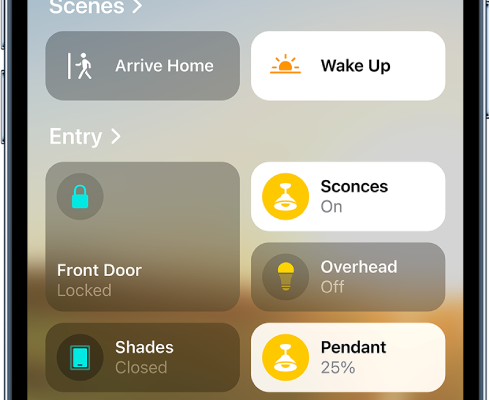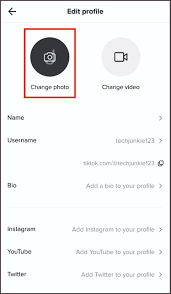How to Transfer Apps From Android to Android

As an Android user, you may sometimes find that you need to transfer apps from one Android device to another. Whether you’re upgrading your phone or giving an older device to a family member, transferring apps is a crucial part of the process. But how do you go about transferring apps between Android devices? In this article, we’ll explore some easy ways to transfer apps from Android to Android.
Method 1: Use Google Play Store’s Built-in App Backup
Google Play Store has an in-built feature that lets you backup apps to your Google account. This makes it easy to transfer apps from one device to another without any additional software or tools.
Step 1: Open the Google Play Store app on your old Android device and tap the three horizontal lines at the top left corner of the screen.
Step 2: From the dropdown list, select “My apps & games.”
Step 3: Hit “Library” and choose the apps you want to transfer to your new device.
Step 4: Tap “Install,” and the apps will start to download to your new device.
Method 2: Use Android’s APK Files
APK files are the installation files for Android apps. Instead of downloading apps from the Google Play Store, you can download APK files to transfer apps from one Android device to another. However, make sure you download and install apps only from trusted sources.
Step 1: Go to “Settings” > “Security” > “Allow installation from unknown sources” on both devices.
Step 2: On your old Android device, download the APK files of the apps you want to transfer. A reliable source for APK files is APK Mirror.
Step 3: Transfer the APK files to your new Android device. You can use Bluetooth, Wi-Fi Direct, or even an OTG cable.
Step 4: On your new Android device, open the APK files one by one and install them.
Method 3: Use an App Transfer Tool
App transfer tools help you transfer apps from one Android device to another quickly and easily. You will need to download an app transfer tool, such as SHAREit or Xender, on both devices. Here’s how to transfer apps using Xender:
Step 1: Download and install Xender on both devices.
Step 2: On your old Android device, open Xender and tap on the “Apps” icon.
Step 3: Choose the apps you want to transfer and hit “Send.”
Step 4: On your new Android device, open Xender and tap on the “Received” tab.
Step 5: Select the apps you want to install and tap on “Install.” The apps will start downloading to your new device.
Conclusion
Transferring apps from one Android device to another does not have to be challenging. By using the methods outlined above, you can quickly and easily transfer your favorite apps to your new device. Whether you prefer to use Google Play Store’s in-built app backup, APK files, or an app transfer tool, you can be sure that your apps will be transferred safely and securely.