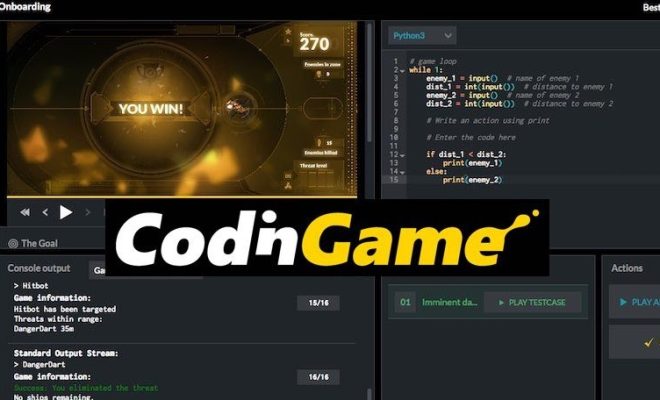How to Thoroughly Clean Your Dirty Desktop Computer

If you’re like most people, your desktop computer is likely a crucial part of your daily routine. Whether you use it for work, entertainment, or personal projects, it’s important to keep your computer in top condition. And that means regularly cleaning it to remove dust and debris that can cause performance issues or even damage to the internal components.
The good news is that cleaning your desktop computer is a relatively simple task, even if you’re not particularly tech-savvy. Here are some tips on how to thoroughly clean your dirty desktop computer:
1. Start with the exterior:
Before you can clean the inside of your computer, you need to start with the outside. Use a soft cloth and a mild cleaning solution to wipe down the case, keyboard, and mouse. Be careful not to get any moisture inside the computer or any of its ports.
2. Turn off and unplug the computer:
The next step is to turn off your computer and unplug all of its cables. This will help prevent any damage to the computer or yourself when you start cleaning the interior.
3. Remove the case:
Most desktop computers have a removable case that allows you to access the internal components. Refer to your computer’s manual or online resources to see how to remove the case.
4. Use compressed air to remove dust:
Once you have access to the internal components, you can use a can of compressed air to blow out any dust or debris. Be sure to hold the can upright and use short bursts to avoid spraying any condensation into the computer.
5. Clean the fans and vents:
As you’re blowing out the dust, pay extra attention to the fans and vents. These components are designed to keep your computer cool, but they can get clogged with dust, which can cause them to overheat. Use a soft brush to gently remove any dust from these areas.
6. Clean the motherboard and other components:
Once you’ve removed most of the dust, you can use a soft, dry cloth or a specialized electronic cleaner to wipe down the motherboard, CPU, and other components. Be careful not to apply too much pressure or get any moisture inside these components.
7. Reassemble the computer:
Once you’ve thoroughly cleaned the inside of the computer, you can reassemble the case and plug everything back in. Turn on the computer and check that everything is working properly.
By following these steps, you can give your desktop computer a thorough cleaning that will help maintain its performance and extend its lifespan. While it may seem like a daunting task at first, it’s actually relatively simple and can be done with a few basic tools and a little bit of patience. So take some time to clean your computer today and enjoy a healthier, more efficient computing experience.