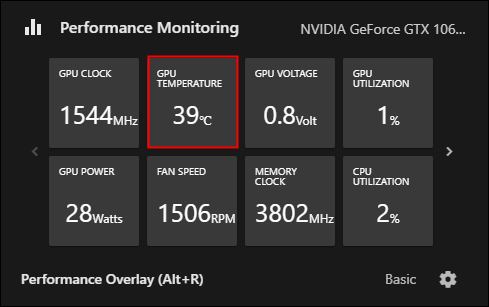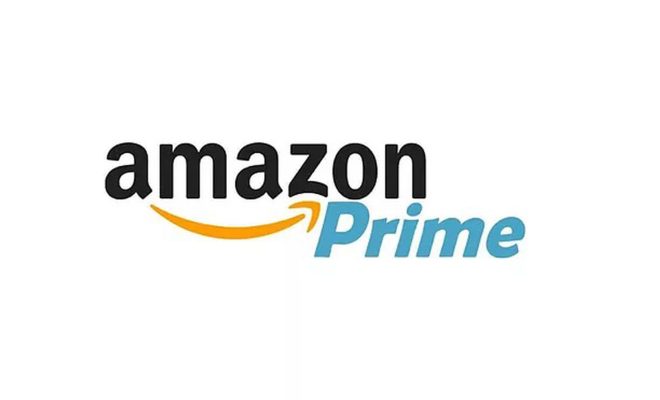How to Test Your PC for Failing Hardware: Tips and Tools

As technology advances, so do the demands we place on our PCs. It is no wonder that the system hardware can occasionally fail, causing frequent crashes, sudden reboots, or even total system failure. Running regular tests can help ensure that your PC is working correctly and prevent any potential issues.
Here are some tips and tools to help you test your PC for failing hardware:
1. Check the temperature of your CPU and GPU
Overheating can lead to hardware failure, and if you notice that your system is running hotter than usual, it may be time to check the temperature. You can use software like Core Temp or SpeedFan to monitor the temperature of your CPU and GPU.
2. Use diagnostic tools
Various diagnostic tools can help you identify any failing hardware components, including hard drives, memory, and your CPU. These tools include Windows Memory Diagnostic, MemTest86, and Prime95.
3. Check your hard drive
Your hard drive is one of the most critical components of your system, and a failing hard drive can result in major data loss. Use tools like CrystalDiskInfo or HD Tune to check the S.M.A.R.T status of your hard drive, which can provide you with valuable insights into its health.
4. Run a stress test
A stress test can help you determine if your PC is stable under heavy loads. Tools like FurMark or Prime95 can put your system through intense workloads to test your CPU and GPU’s stability.
5. Check your power supply unit (PSU)
A failing PSU can cause all sorts of system issues, including random reboots and crashes. Use a multimeter to check the voltage output of your PSU or use a power supply tester to assess its health.
6. Maintain proper airflow and prevent dust buildup
Dust buildup can cause your system to overheat, leading to hardware failure. You should regularly clean your system and ensure there is proper airflow to keep your PC cool.