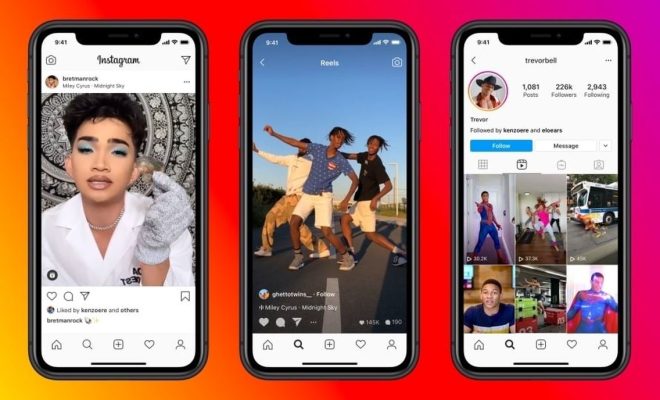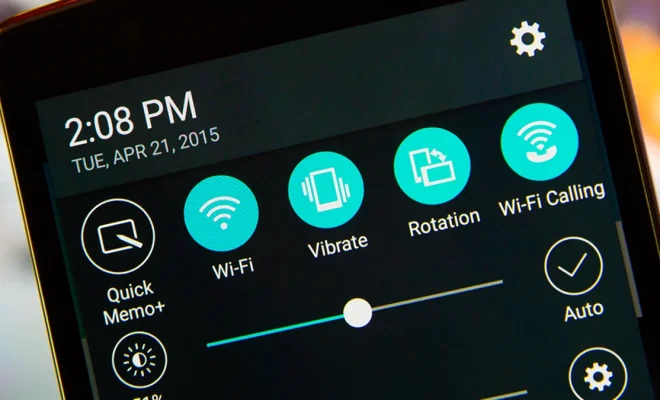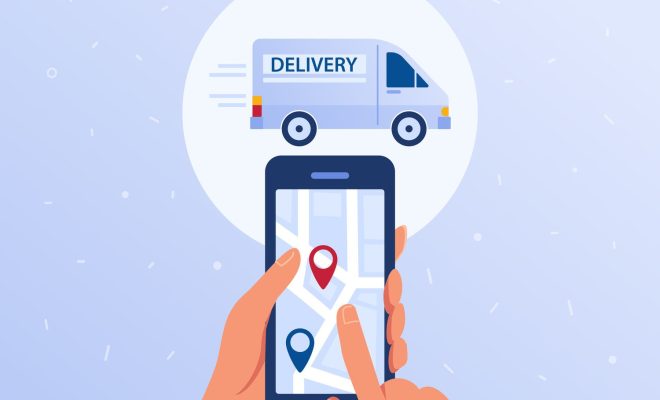How to Take Screenshots in Windows 11

Windows 11 is the latest version of Microsoft’s operating system and boasts a host of exciting features. One such feature is its enhanced abilities when it comes to taking screenshots. In this article, we will guide you through the process of taking screenshots in Windows 11.
Method 1: Using the Print Screen Key
The Print Screen key, also known as the PrtScn key, is one of the most popular methods for taking screenshots in Windows 11. Follow these steps to capture your screen:
Step 1: Press the Print Screen key on your keyboard. It is usually located in the top row, to the right of the F12 key.
Step 2: The screenshot is now saved to your clipboard. You can paste it into an image-editing software or document by pressing Ctrl + V.
Step 3: If you want to save the screenshot as an image file, open the Paint application, paste the screenshot, and save the file.
Method 2: Using the Windows + Print Screen Key
The Windows + Print Screen key is a quick and easy way to capture your entire screen and save it as an image file. Here’s how:
Step 1: Press the Windows key + Print Screen key simultaneously.
Step 2: The screen will dim momentarily, and the screenshot will be saved to the default Screenshots folder, which is located in your Pictures folder.
Step 3: Open the folder and locate the screenshot. You can also access the folder by searching for “Screenshots” in the File Explorer.
Method 3: Using the Snipping Tool
The Snipping Tool is a built-in screen-capturing tool in Windows 11 that allows you to select specific areas of your screen to capture. Here’s how to use it:
Step 1: Open the Snipping Tool from the Start menu or by searching for it in the Taskbar search box.
Step 2: Click on New to start the snipping process. You can select from four different snipping options: Free-form Snip, Rectangular Snip, Window Snip, and Full-screen Snip.
Step 3: Once you’ve selected the area you want to capture, the Snipping Tool will open a new window with the screenshot. You can save it as an image file or copy it to the clipboard.
In conclusion, taking screenshots in Windows 11 is a simple and straightforward process. You can use the Print Screen key, the Windows + Print Screen key, or the Snipping Tool to capture your screen. With these methods, you can easily share information, troubleshoot issues, and keep a record of your work.