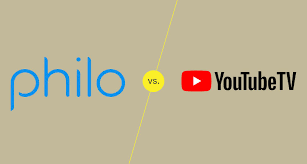How to Take a Screenshot on Windows, Mac, Android, or iOS
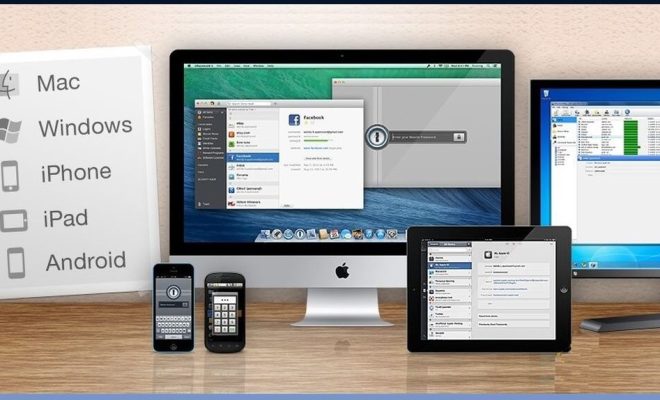
Screenshots are a great way to capture and share what you see on your screen. Whether you want to show someone an error message, save a funny meme, or capture a point of interest, taking a screenshot is an easy and efficient way to do it. In this article, we will discuss how to take a screenshot on Windows, Mac, Android, or iOS devices.
How to Take a Screenshot on Windows
Taking a screenshot on Windows is easy. Here are the steps:
- 1. Press the “Print Screen” button on your keyboard. This will capture the entire screen and save it to your clipboard.
- 2. To save the screenshot as a file, open an image editing program like Paint or Photoshop, and press “Ctrl+V” to paste the image. You can then save it as a JPEG or PNG file.
Alternatively, you can take a screenshot of just one window by pressing “Alt+Print Screen” on your keyboard.
How to Take a Screenshot on Mac
Taking a screenshot on a Mac is also easy. Here are the steps:
- 1. Press “Command+Shift+3” to capture the entire screen and save it to your desktop.
- 2. To capture a specific area of the screen, press “Command+Shift+4” and drag the cursor to select the area you want to capture.
- 3. To take a screenshot of a specific window, press “Command+Shift+4+Spacebar” and click on the window you want to capture.
How to Take a Screenshot on Android
Taking a screenshot on an Android device varies depending on the model and version of the operating system. Here are the general steps:
- 1. Press the “Power” button and the “Volume Down” button simultaneously and hold them for a few seconds. On some devices, you may need to press the “Power” button and the “Home” button instead.
- 2. The screenshot will be saved to your device’s gallery.
How to Take a Screenshot on iOS
Taking a screenshot on an iOS device is also easy. Here are the steps:
- 1. Press the “Home” button and the “Power” button simultaneously and hold them for a few seconds.
- 2. The screenshot will be saved to your device’s camera roll under “Screenshots”.
Conclusion
Taking a screenshot is an easy and efficient way to capture and share what you see on your screen. Whether you are using Windows, Mac, Android, or iOS, the steps outlined in this article will help you take a screenshot quickly and easily. Whether you want to capture an error message, save a funny meme, or share a point of interest, taking a screenshot is a great way to do it.