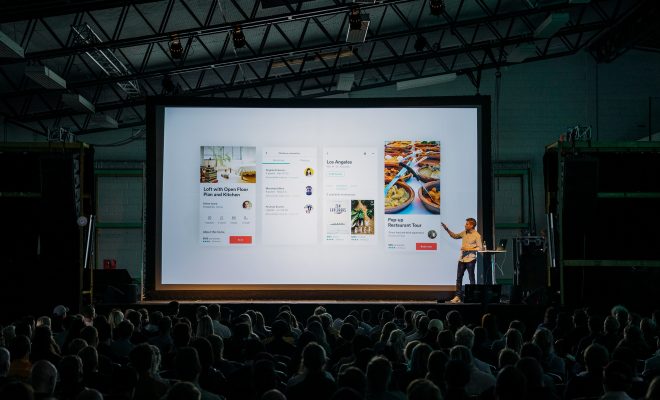How to Sync Contacts from iPhone to Mac
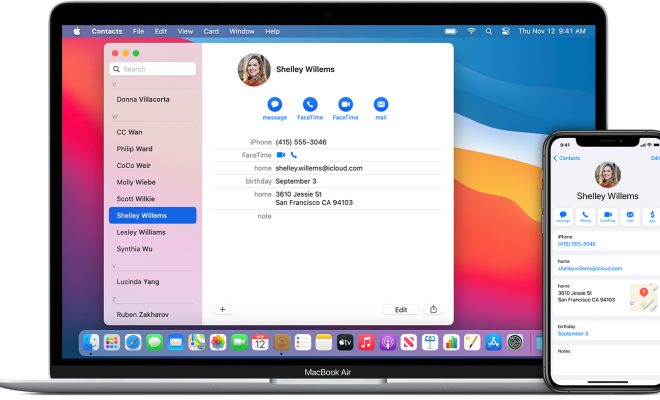
As more and more people are using both an iPhone and Mac to keep up with their busy lives, syncing the data between these two devices becomes a crucial task. One of the most important data to keep in sync between iPhone and Mac is contacts, as it keeps you connected with your friends, family, and business associates. In this article, we will explore the steps to sync contacts from iPhone to Mac.
Step 1: Connect your iPhone to Mac
The first step is to connect your iPhone to your Mac using a lightning cable. Once the iPhone is connected to Mac, you will see the device under the Devices section in the Finder window on your Mac. If you have never connected your iPhone to Mac before, you will have to trust the computer before proceeding.
Step 2: Open Finder on Mac
Next, open Finder on your Mac by clicking on the Finder icon in the Dock. If Finder is not already open, you can also open it by clicking on the Go menu and selecting the option for Finder.
Step 3: Click on your iPhone in Finder
In the Finder window, you can see your iPhone under the Devices section in the sidebar. Click on your iPhone, and the content on your device will appear on the right-hand side of the Finder window.
Step 4: Click on the Info tab
Now, click on the Info tab on the top of the Finder window. Here, you will find the options for syncing data between your iPhone and Mac. You can choose to sync Contacts, Calendars, Reminders, and more.
Step 5: Check the box for Contacts
Make sure to check the box for Contacts on the Info tab. This ensures that the contacts on your iPhone will be synced with your Mac.
Step 6: Choose the app to sync contacts with
You can choose to sync your contacts with different apps on your Mac, including Contacts, Outlook, and more. Select the app you want to sync your contacts with.
Step 7: Click on Apply
Once you have chosen the app to sync contacts with, click on the Apply button at the bottom of the window. This will initiate the sync between your iPhone and Mac.
Step 8: Wait for the sync to finish
The time it takes to sync contacts from iPhone to Mac depends on the number of contacts you have. Be patient and wait for the process to finish.
Conclusion
Syncing contacts from iPhone to Mac is an essential process that ensures you have access to all your contact data on both devices. By following the simple steps outlined above, you can quickly and easily sync your contacts between your iPhone and Mac. Make sure to repeat this process whenever you add new contacts to your iPhone to keep both devices up-to-date.