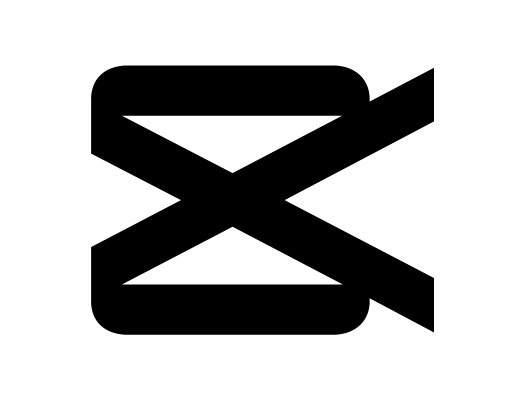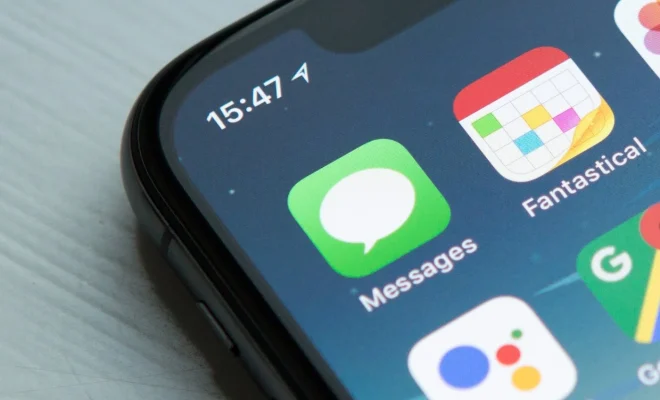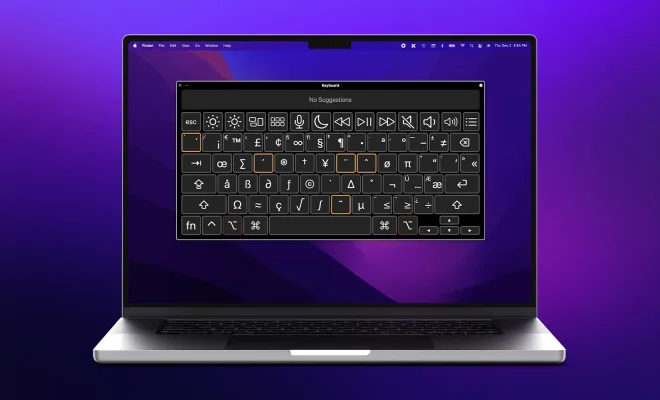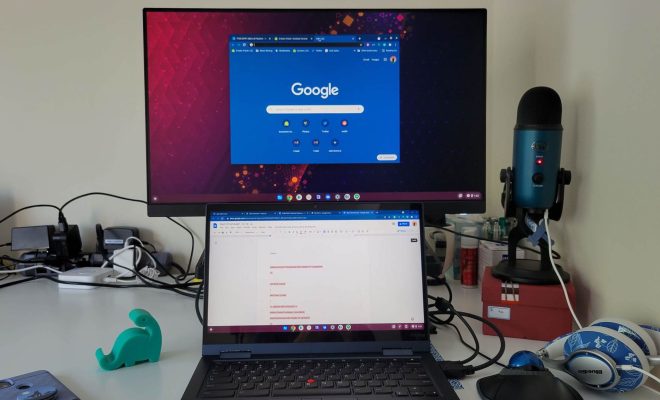How to Switch Off Live Captions in Chrome

Live captions are very useful as they help individuals with hearing impairments to understand the content of videos. Also, it can be a great help if you’re in a noisy environment or don’t have your earphones with you. However, if you don’t find live captions useful, you might want to switch it off. If you’re using Google Chrome to watch videos, here’s how you can turn off live captions.
Step 1: Launch Chrome
To begin, launch Google Chrome on your computer.
Step 2: Click on the three dots menu
Next, click on the three dots menu located at the top right corner of the browser window.
Step 3: Click on Settings
From the drop-down list, click on Settings.
Step 4: Scroll down and click on Advanced
Scroll down to the bottom of the Settings page and click on Advanced.
Step 5: Click on Accessibility
From the Advanced menu, click on Accessibility.
Step 6: Toggle off Live Caption
The Accessibility menu has an option to turn on or off Live Caption. Look for the option that says “Live Caption” and toggle the switch to turn it off.
Step 7: Close Settings
Once you’ve turned off Live Caption, go ahead and exit out of the Settings page.
Now, you’ve successfully turned off Live Caption. When you play a video on Chrome, captions will not be displayed automatically.