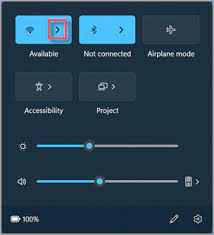How to Subtract in Google Sheets

Google Sheets is a web-based spreadsheet program offered by Google. It comes with powerful tools and features that make it easy for users to manage, organize, and analyze data. One of the essential functions of a spreadsheet program is the ability to perform basic arithmetic operations such as addition, subtraction, multiplication, and division.
In this article, we will be discussing how to subtract in Google Sheets.
1. Enter your data in Google Sheets
Before you can perform subtraction in Google Sheets, you need to enter the data into the spreadsheet. You can do this by typing in the values manually or by importing them from a file. You can enter the data into any cell on the worksheet.
2. Select the cell where you want to display the result
After entering your data, you need to select the cell where you want to display the result. You can do this by clicking on the cell or using the arrow keys to move to the desired location.
3. Enter the formula
To subtract in Google Sheets, you need to use the minus (-) sign. The minus sign indicates subtraction. You can enter the formula manually into the cell or use the formula bar at the top of the spreadsheet. For example, if you want to subtract cell A1 from cell B1, you can enter the formula =B1-A1.
4. Press Enter
Once you have entered the formula, press the Enter key on your keyboard or click on the checkmark sign in the formula bar to apply the formula. The result will be displayed in the cell that you selected.
5. Drag the formula down
If you want to subtract the same value from multiple cells, you can simply drag the formula down to apply it to the other cells. Google Sheets will automatically adjust the formula for each cell.
6. Formatting the cells
Finally, you might want to format the cells to display the result in a specific format. This can be done by selecting the cells and using the formatting options. You can change the font, color, and number format of the cells.