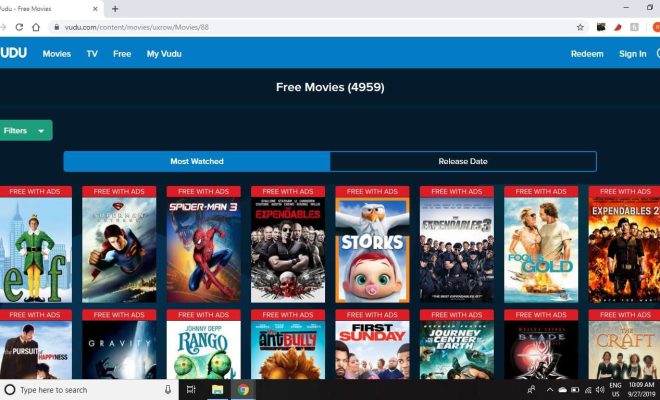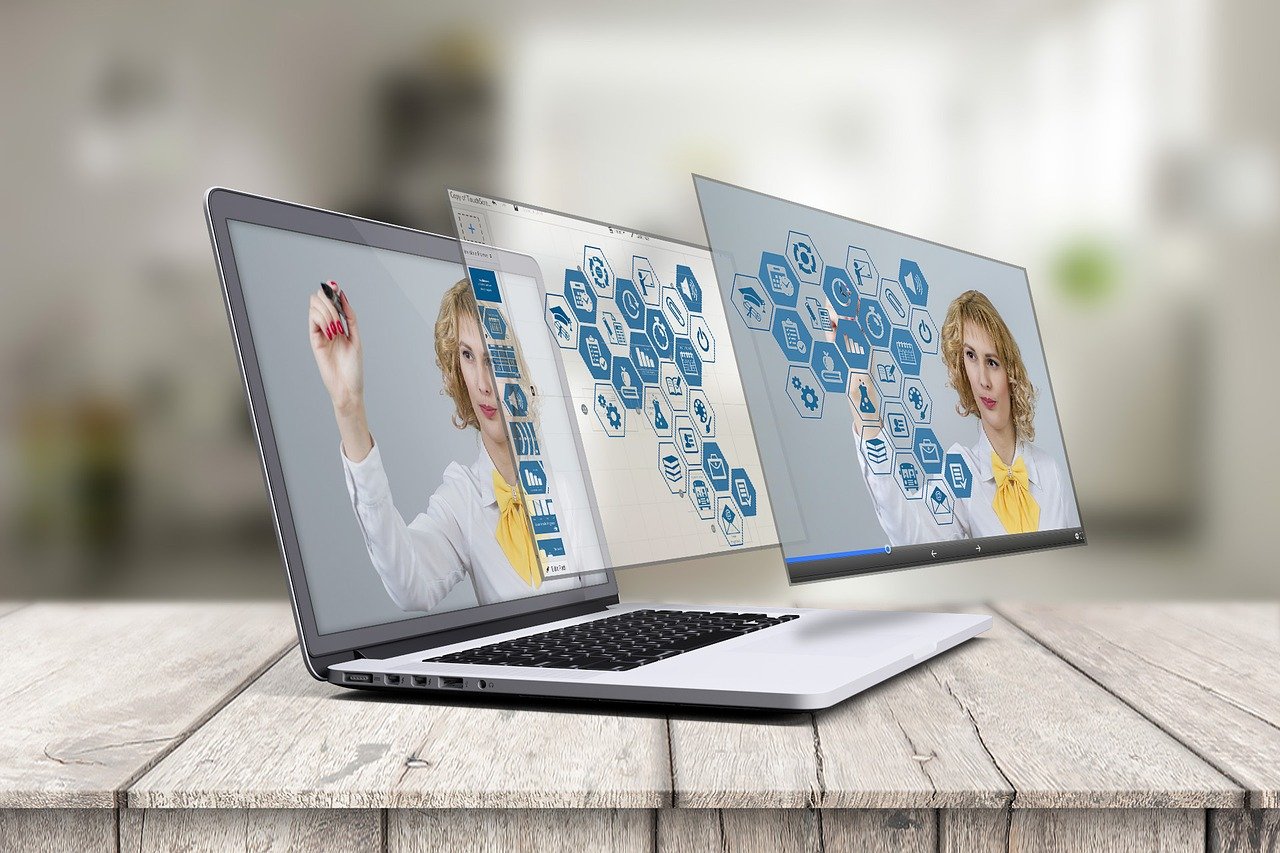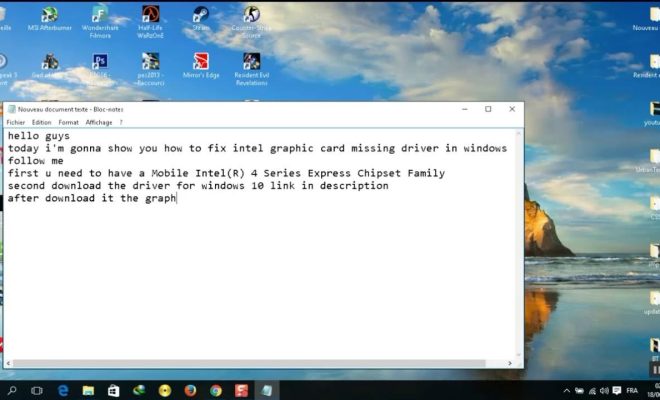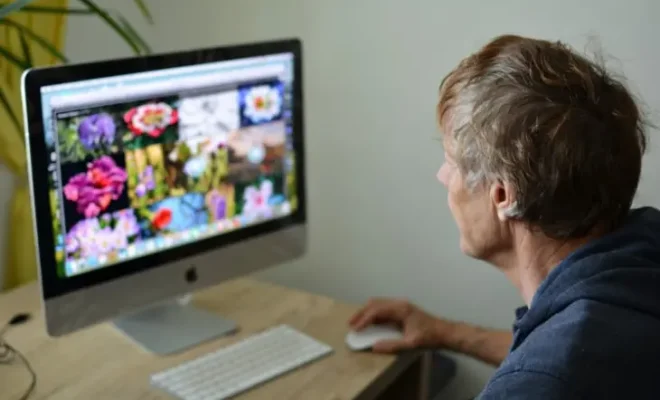How to Subtract in Google Sheets
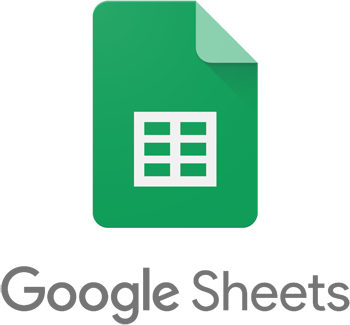
Google Sheets is a powerful spreadsheet program that allows users to create and manipulate data in a clear and organized manner. One of the basic functions that you can perform in Google Sheets is subtraction. Subtraction is the process of finding the difference between two or more numbers. Here’s how you can easily subtract in Google Sheets.
Step 1: Open your Google Sheets
Firstly, you need to open your Google Sheets account. If you don’t have one, you can create it for free by signing up on Google’s website. Once you have opened your Google Sheets, create a new sheet or select the one you want to work on.
Step 2: Select the cell where you want to display the result
Select the cell where you want to display the result of the subtraction operation.
Step 3: Type in the subtraction formula
To perform the subtraction operation, you need to enter a formula that subtracts the values of the two or more cells you want to subtract. For instance, if you want to subtract the value in cell A1 from the value in cell B1 and display the result in cell C1, type “=(B1-A1)” in cell C1.
Step 4: Press the Enter key
Once you have typed in the formula, press the Enter key on your keyboard. The result of the subtraction operation will appear in the selected cell.
Step 5: Copy the formula
If you want to subtract values in more cells, you can copy the formula that you have already created. To do this, move your cursor to the bottom right corner of the cell where you have the formula and click and hold the cross sign that appears. Drag the formula down to the cells that you want to apply the same formula to. Google Sheets will automatically adjust the formula for each cell.
With these steps, you can start subtracting in Google Sheets. You can use this simple method for any number of cells, columns or rows. With Google Sheets, subtraction has never been easier!