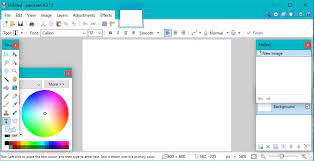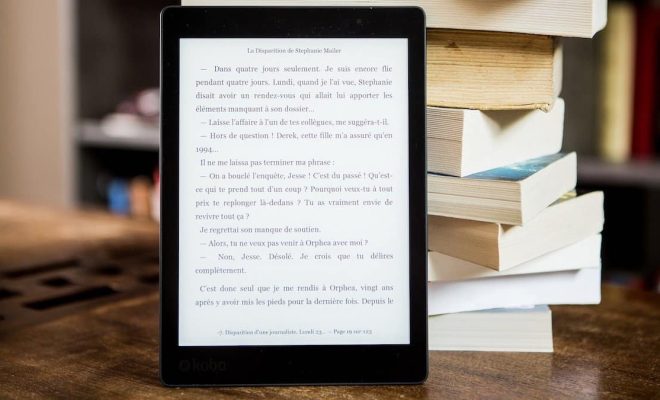How to Stop Your Samsung Phone From Automatically Downloading Apps

Samsung phones are popular for their reliability and advanced features that make our lives easier. However, one issue that many Samsung phone users face is the automatic downloading of apps. This can be frustrating for those who want to control which apps they download on their phones. Fortunately, there are a few simple steps you can take to stop your Samsung phone from automatically downloading apps.
1. Disable Auto-update Feature:
The first thing you can do is to disable the auto-update feature on your Samsung phone. This feature allows your phone to automatically update the apps that you have installed. To disable this feature, go to the Google Play Store app and tap on the three lines on the top left corner. Tap on Settings, then tap on Auto-update apps, and select Do not auto-update apps.
2. Turn Off Automatic Downloads:
The second thing you can do is to turn off automatic downloads of apps. To do this, go to the Google Play Store app and tap on the three lines on the top left corner. Tap on Settings, then tap on App Download Preference, and select Ask me every time.
3. Restrict Background Data:
If you want to have more control over the way your phone uses data, you can also restrict background data. To do this, go to Settings, then tap on Data usage, and select the three dots on the top right corner. Tap on Restrict background data, then select the apps you want to restrict. This will prevent those apps from using data in the background.
4. Use a Third-party App:
There are many third-party apps available that can help you manage your phone’s downloads. These apps can help you stop automatic downloads and manage your apps more efficiently. Some popular options include AppLock, Advanced Download Manager, and AppMgr III.
5. Reset to Default Settings:
If all else fails, you can try resetting your phone to its default settings. This will erase all the data on your phone and restore it to its original configuration. To do this, go to Settings, then tap on General Management, and select Reset. Tap on Factory Data Reset, and then tap on Reset.
In conclusion, it can be annoying to have your Samsung phone automatically downloading apps. However, there are several steps you can take to stop this from happening. By disabling auto-updates, turning off automatic downloads, restricting background data, using a third-party app, or resetting your phone to its default settings, you can regain control over the way your phone downloads and manages its apps.