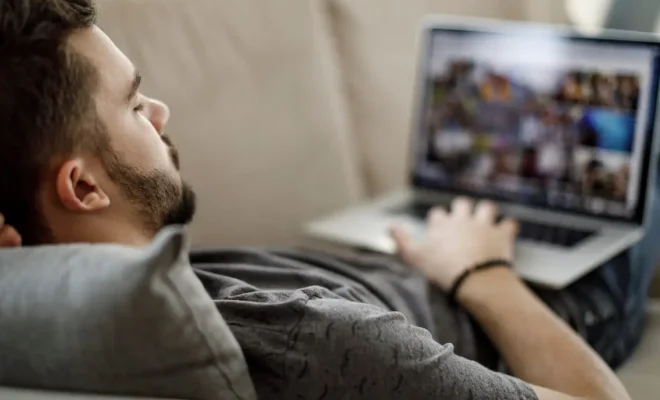How to Stop Your PS5 From Turning On and Off With Your TV

The PS5 is an impressive gaming console that provides users with an excellent gaming experience. However, many users have had the issue of their PS5 turning on and off with their TV, which can be frustrating. Fortunately, there are a few ways to stop your PS5 from turning on and off with your TV. Below are some simple tips and tricks to help you solve the problem.
1. Disable the HDMI-CEC setting on your TV
HDMI-CEC is a feature on most modern TVs that allows devices to communicate with each other over HDMI cables. This feature allows the PS5 to automatically turn on and off with the TV. To stop this from happening, you need to disable the HDMI-CEC setting on your TV. The steps to do this differ depending on your TV type and brand, but most TVs have the option to disable HDMI-CEC in the settings menu.
2. Adjust the Power Settings on Your PS5
The PS5 has a setting that allows you to adjust the power settings of the console. In the settings menu, go to “Power Saving” and then select “Set Time Until PS5 Enters Rest Mode”. Change this setting to a longer period or turn it off entirely. This will prevent your PS5 from turning off automatically, which can also cause it to turn on with your TV.
3. Use a Different HDMI Input
If your TV supports multiple HDMI inputs, try using a different input for your PS5. This could help prevent the PS5 from turning on and off with the TV. If you only have one HDMI input on your TV, you could buy an HDMI hub to connect multiple devices.
4. Disconnect the HDMI Cable from the TV
If none of the above tips work, you could disconnect the HDMI cable from your TV when you’re not using your PS5. Although this isn’t an ideal solution, it will ensure that your PS5 doesn’t turn on and off with your TV.