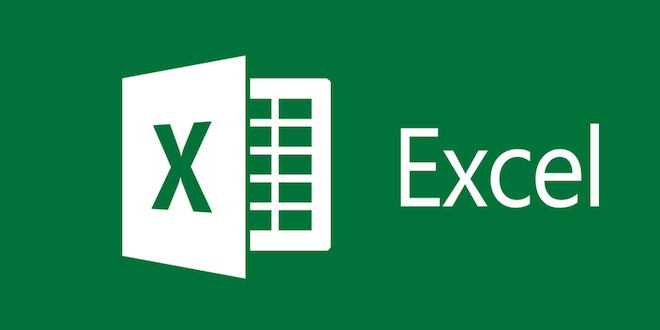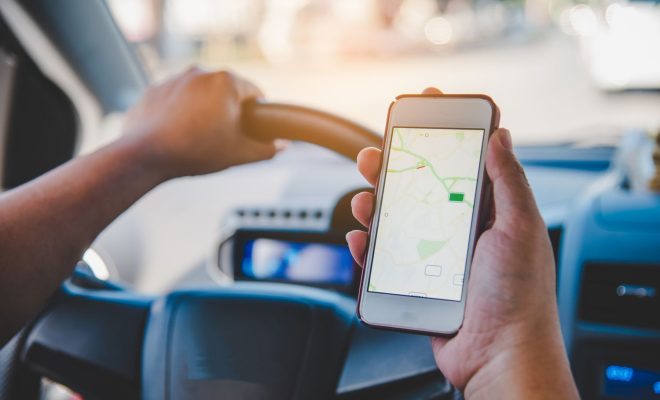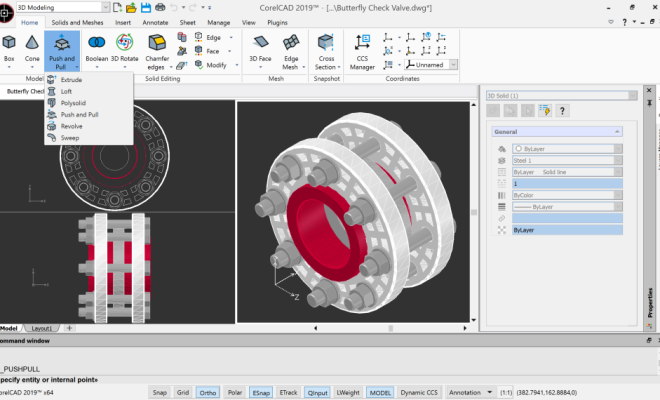How to Stop Netflix Autoplay

Autoplay, a popular feature on Netflix, plays trailers of the next episode or movie right after one ends. It can be annoying and distracting for some users, especially if they want to take a break or choose what to watch next. Fortunately, it is easy to disable Netflix autoplay by following these simple steps.
Step 1: Sign in to Netflix
The first step is to sign in to your Netflix account. You can log in using your email address and password from any device that has internet access.
Step 2: Go to Your Account
After you sign in to your Netflix account, click on your profile icon and select “Account” from the drop-down menu. It will take you to your account page, where you can manage your settings.
Step 3: Select Playback Settings
Under the “My Profile” section, you will see a list of options, including “Playback Settings.” Click on this option to access the Playback Settings page.
Step 4: Turn off Autoplay
The Playback Settings page will have several options, one of which is “Autoplay.” To disable it, uncheck the boxes next to “Autoplay next episode in a series on all devices” and “Autoplay previews while browsing on all devices.” Once you uncheck the boxes, click on “Save” to save your changes.
Step 5: Check Your Settings
To make sure that Autoplay has been turned off, go to your Netflix home page and play a show or movie. Once it ends, you should not see any trailers or previews for the next episode or movie.
Conclusion
Disabling Autoplay on Netflix is a simple process that can make your streaming experience more enjoyable. By following these steps, you can take control of your viewing habits and avoid the distraction of trailers and previews. If you ever want to turn Autoplay back on, simply follow the same steps and check the boxes to enable it.