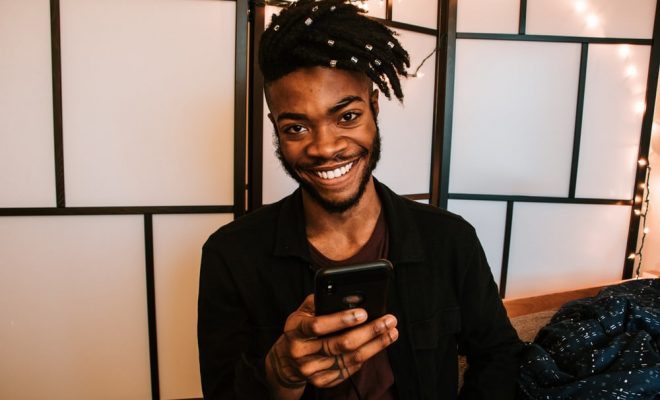How to Stop Individual App Tracking on iPhone
When you install certain apps on your iPhone, you may notice that they ask for permission to track your activity across other apps and websites. While some users may find this feature helpful for personalized advertising, others may prefer to keep their online activity private. In this article, we will guide you through the steps to disable individual app tracking on your iPhone.
Step 1: Go to Settings
The first step in disabling individual app tracking on your iPhone is to go to Settings. Tap on the Settings app icon on your home screen to open the app.
Step 2: Tap on Privacy
Once you are in the Settings app, scroll down until you see the Privacy section. Tap on Privacy to open the Privacy settings.
Step 3: Tap on Tracking
Under the Privacy settings, you will see a section labeled Tracking. Tap on Tracking to open the settings related to app tracking.
Step 4: Disable App Tracking
Here, you will see a list of apps that have requested permission to track your activity. To disable app tracking for a specific app, simply toggle the switch next to the app name to the off position. Once the switch turns gray, the app will no longer be able to track your activity across other apps and websites.
Step 5: Adjust App Permissions
If you want to adjust the permission settings for all apps on your iPhone, you can do so by toggling the switch next to Allow Apps to Request to Track to the off position. This will prevent all apps from requesting permission to track your activity.
It is important to note that disabling app tracking may limit the personalized ads you see on your device. However, it will also ensure your online activity is not being monitored by potentially invasive apps.
Overall, disabling individual app tracking on your iPhone is a quick and easy way to protect your online privacy. By following these simple steps, you can take control over the apps that track your activity and prevent them from accessing your personal information.