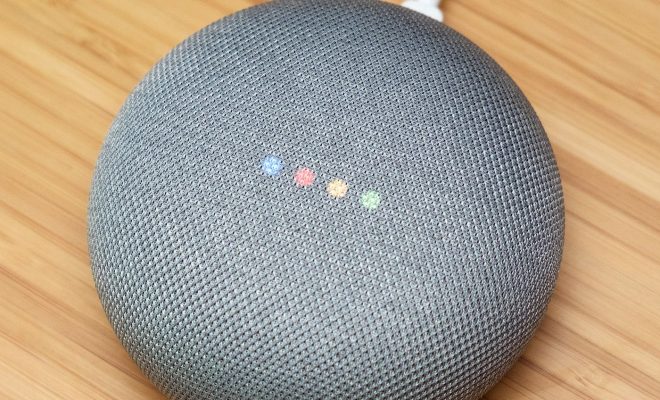How to Stop Android’s Speech-to-Text From Blocking Swear Words

Android’s speech-to-text feature is a helpful tool for those who struggle with typing on a keyboard. It allows users to dictate their messages, emails, notes, and various other forms of text entry.
However, some users have noticed that when they try to dictate swear words, Android’s speech-to-text feature automatically censors the word with asterisks or blocks it altogether.
While this feature may be helpful for some users who want to avoid swearing, it can also be frustrating for those who wish to use the feature without any censorship. Fortunately, there are a few ways to stop Android’s speech-to-text from blocking swear words.
- Disable Profanity Filter
Android’s speech-to-text feature comes equipped with a built-in profanity filter, which is responsible for blocking swear words. To disable this feature, follow these simple steps:
1. Open the Settings app on your Android device.
2. Scroll down and select “Language & Input.”
3. Tap on “Google Voice Typing.”
4. Under the “All languages” option, locate the “Block offensive words” option and toggle it off.
This should allow you to dictate swear words without any censorship.
- Use a Third-Party Keyboard
If disabling the profanity filter doesn’t work, you can opt for a third-party keyboard that doesn’t censor swear words. Some popular third-party keyboards include Gboard, SwiftKey, and Fleksy.
These keyboards offer robust features and customization options, including the ability to dictate swear words without censorship.
- Add Swear Words to Your User Dictionary
Another way to bypass Android’s censorship is to add commonly used swear words to your user dictionary. Here’s how:
1. Open the “Google Voice Typing” settings.
2. Select “Personal Dictionary.”
3. Press “+” to add a new word.
4. Enter the swear word you want to add.
5. Press “Save.”
Adding swear words to your user dictionary ensures that the speech-to-text feature won’t censor them in the future.