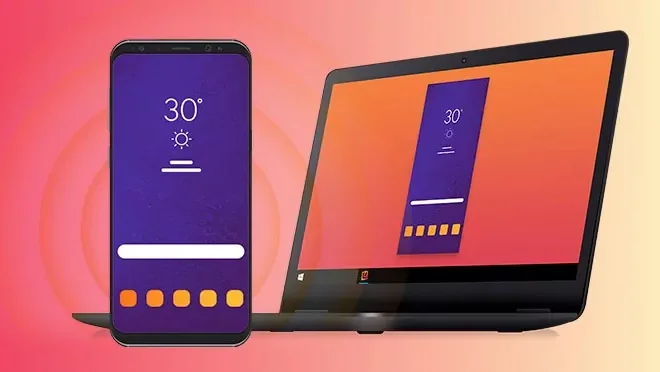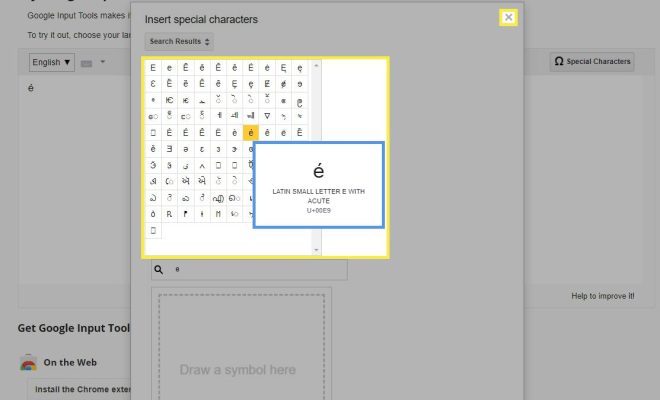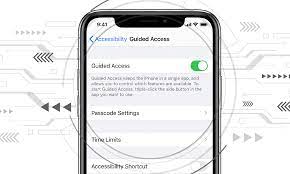How to Skip Songs on AirPods

AirPods are a great way to listen to music without any hassle of tangled cords or heavy earphones. If you’ve been using your AirPods for a while, you might be wondering how to skip songs on them. Well, the good news is it’s super easy and you can do it in just a few taps. Here’s how to skip songs on AirPods.
Use Siri
One of the easiest ways to skip a song on AirPods is by using Siri. You’ll need to activate Siri by double-tapping one of the AirPods. Once Siri is activated, you can ask it to skip the current song by saying “Hey Siri, skip this song.” Siri will then proceed to the next song in your playlist.
Use Your iPhone or iPad
Another way to skip songs on your AirPods is by using your iPhone or iPad. You can do this in two ways:
1. Using the playback controls on your iPhone or iPad: When you’re listening to music on your AirPods, the controls for playback will be visible on your screen. You can use these controls to skip songs by tapping the forward arrow button.
2. Using the Music app: If you prefer, you can open the Music app on your iPhone or iPad and use the controls within the app to skip songs.
Use Your Apple Watch
If you have an Apple Watch, you can easily skip songs on your AirPods by using your watch. Just play music from your iPhone or iPad and use the playback controls on your watch to skip songs. Make sure your AirPods are selected as the audio output device on your watch.
Use Third-Party Apps
If you use third-party music apps like Spotify or Pandora, you can still skip songs on your AirPods. Just use the playback controls within the app to skip songs. Make sure your AirPods are selected as the audio output device in the app.
In conclusion, skipping songs on AirPods is super easy and can be done either by using Siri, your iPhone or iPad, Apple Watch, or third-party apps. So, next time you’re listening to music on your AirPods and need to skip a song, just follow these simple steps.