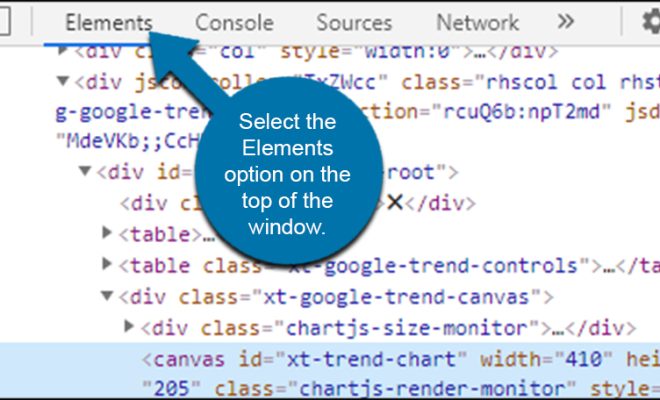How to Share Content Wirelessly Across Android Devices

Introduction:
In the era of smartphones and tablets, sharing content has become an essential part of our daily lives. Gone are the days of cumbersome cables and file transfers. Now, with just a few taps, you can easily share photos, videos, documents, and more wirelessly across Android devices. In this article, we will guide you through the process of sharing content seamlessly and effortlessly.
Step 1: Ensure Wi-Fi and Bluetooth are enabled
Before you can start sharing content wirelessly, make sure that both Wi-Fi and Bluetooth are enabled on your Android device. These wireless technologies are the backbone of seamless content sharing.
Step 2: Choose the right app for content sharing
There are several apps available on the Google Play Store that specialize in wireless content sharing. Some popular options include Shareit, Xender, and AirDroid. Research and choose the app that suits your needs and download it from the Play Store.
Step 3: Install the selected app on all devices
To share content wirelessly, the selected app must be installed on each Android device involved in the sharing process. Install the app from the Play Store on all devices that will be participating.
Step 4: Launch the app and follow setup instructions
Once the app is installed on all devices, launch it and follow the setup instructions. These may include granting permissions for accessing storage, contacts, and other necessary permissions. Make sure you carefully read and understand the permissions before granting them.
Step 5: Connect all devices to the same Wi-Fi network
For content sharing to work seamlessly, all the Android devices involved must be connected to the same Wi-Fi network. Connect each device to the desired network and ensure a stable connection.
Step 6: Pair devices via Bluetooth
In some cases, the content sharing app may also require you to pair the devices using Bluetooth. Follow the on-screen instructions to pair the devices securely.
Step 7: Select the content to share
Now that all devices are connected and paired, you can choose the content you want to share. This can include photos, videos, documents, music, and more. Most content sharing apps provide an intuitive interface for selecting files.
Step 8: Initiate the content transfer
Once you have selected the content, initiate the transfer process from the sender device. This can be done by tapping on the “Share” or “Send” button within the chosen app. The app will search for nearby devices and display them for you to choose from.
Step 9: Accept content on the receiving device
On the receiving device, a notification will appear indicating that content is being shared. Accept the transfer request and wait for the content to be successfully received.
Step 10: Enjoy your wirelessly shared content!
Congratulations! You have successfully shared content wirelessly across Android devices. You can now access the shared content on each receiving device and enjoy it hassle-free.
Conclusion:
Sharing content wirelessly across Android devices has never been easier. With the right app and a simple step-by-step process, you can seamlessly transfer files, photos, videos, and more between devices. Say goodbye to cables and hello to hassle-free sharing. So, empower your Android devices with the ability to share content wirelessly and unlock a world of convenience and efficiency.