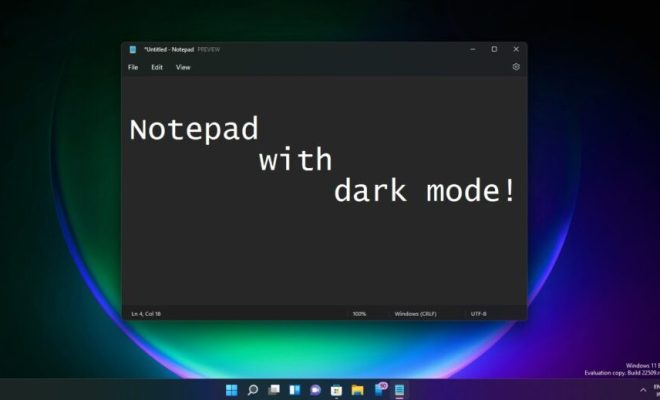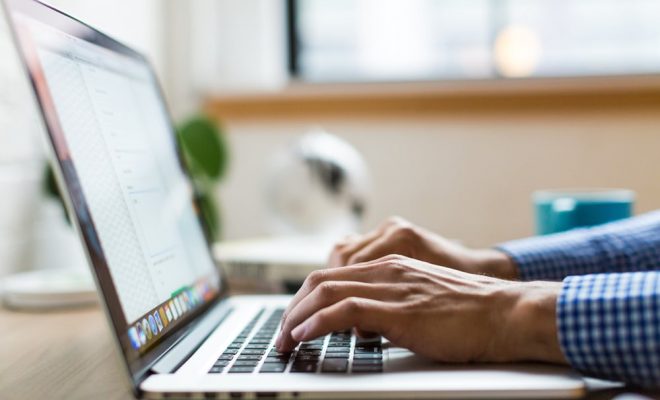How to Share a PowerPoint on Zoom
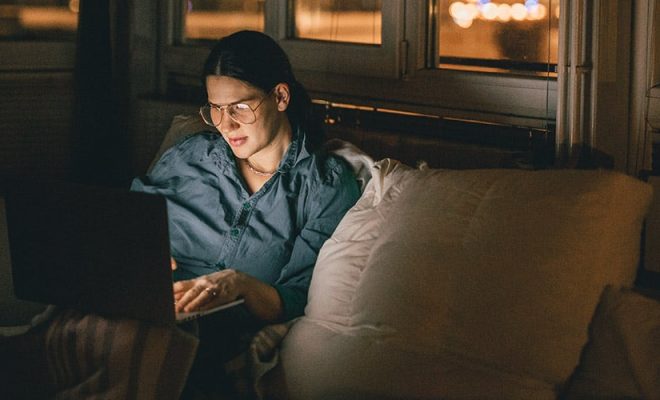
In the age of remote work and virtual meetings, sharing a PowerPoint presentation on Zoom has become a common requirement for many professionals. If you are new to using Zoom, or are unsure how to share your PowerPoint on this platform, this article will outline the steps you need to follow.
Step 1: Start a Zoom Meeting
Before you can share your PowerPoint, you will need to start a Zoom meeting. You can do this by logging into your Zoom account, selecting “Host a Meeting” on the homepage, and then choosing “With Video On” or “With Video Off” depending on your preference. Alternatively, if someone else has sent you a Zoom meeting link, simply click on the link to join the meeting.
Step 2: Open your PowerPoint Presentation
Once your Zoom meeting is open, you can then open your PowerPoint presentation. It is essential that you have your presentation saved on your computer or online storage such as OneDrive or Google Drive.
Step 3: Click on “Share Screen”
Next, navigate to the main toolbar on Zoom and click on “Share Screen”. You will see a dropdown menu with multiple options, but you should select the one that says “PowerPoint”.
Step 4: Choose a Specific PowerPoint Window to Share
You will then be asked to select the specific PowerPoint window you want to share with your audience. If you only have one PowerPoint file open, it should automatically select it for you. However, if you have multiple files open, make sure you select the correct one.
Step 5: Start Slideshow and Present
Once you have selected the right PowerPoint window, click on the “Share” button at the bottom right of the screen. Your presentation will start to be shared with your meeting participants. You can then start your PowerPoint presentation in slide show mode by clicking on the “Slide Show” button in the bottom right corner of your PowerPoint window.
Step 6: Navigate through PowerPoint slides
Within your share screen, you have your PowerPoint presentation open. To navigate through the slides of the presentation, you can do this with the arrow buttons or by swiping left or right if you are using a touchpad. If you want to stop sharing your presentation or navigate to another window, simply click on “Stop Sharing” at the top of the screen or on the notification that pops up in the lower-right corner of your screen.
Sharing your PowerPoint presentation on Zoom is a simple process that involves starting a Zoom meeting, opening your PowerPoint file, clicking on “Share Screen”, selecting the PowerPoint window to share, starting the slideshow, and navigating through the slides. By following these steps, you can confidently present your slides to your audience online.