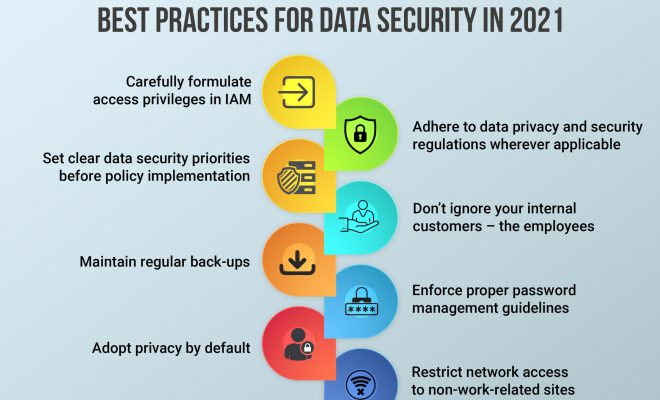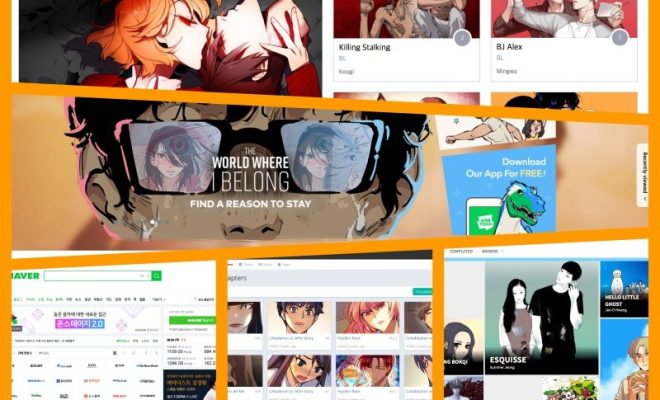How to Set Up and Use Your Apple HomePod mini: A Beginner’s Guide

Apple HomePod mini is the latest smart speaker that has been garnering attention among tech enthusiasts recently. It is a compact, powerful smart speaker that can fit in any room and deliver high-quality audio. If you’re new to the world of smart speakers or just got your new HomePod mini, you may be wondering how to set it up and use it. Here’s a beginner’s guide on how to set up and use the Apple HomePod mini.
Setting Up Apple HomePod mini
Before you start, make sure you have a compatible iPhone or iPad running iOS 14.1 or later. Follow these steps to set up your HomePod mini:
Step 1: Place your HomePod mini wherever you want it to be permanently. Make sure it’s near a power source and within range of your Wi-Fi network.
Step 2: Turn on your iPhone or iPad and make sure it’s near your HomePod mini to complete the setup process.
Step 3: Open the Home app on your iPhone or iPad and tap the “Add Accessory” button.
Step 4: Choose “HomePod” from the list of available devices.
Step 5: Follow the on-screen prompts to complete the setup process.
Using Apple HomePod mini
Once you have set up your HomePod mini, you can start using it to play music, ask Siri questions, and control your smart home devices. Here are a few things that you can do with your HomePod mini:
Playing Music
The HomePod mini is designed to play high-quality music from a variety of sources. To play music on your HomePod mini, follow these steps:
Step 1: Open the Music app on your iPhone or iPad.
Step 2: Choose the music you want to play and tap the AirPlay icon.
Step 3: Select your HomePod mini from the list of available devices.
Alternatively, you can ask Siri to play music for you. Simply say “Hey Siri, play some music” or “Hey Siri, play [song/playlist/artist name].”
Controlling Smart Home Devices
If you have smart home devices that are compatible with HomeKit, you can control them using your HomePod mini. Here’s how:
Step 1: Open the Home app on your iPhone or iPad.
Step 2: Tap on the device you want to control.
Step 3: Use the on-screen controls to adjust the settings of your device.
You can also use Siri to control your smart home devices by saying “Hey Siri, turn on/off [device name].”
Asking Siri Questions
Siri is the voice assistant feature of HomePod mini that can answer your questions, play music for you, and even turn off your smart lights. Here are a few things that you can ask Siri:
– “Hey Siri, what’s the weather like?”
– “Hey Siri, set a timer for 10 minutes.”
– “Hey Siri, tell me a joke.”
– “Hey Siri, play [song/playlist/artist name].”
– “Hey Siri, turn off the lights.”
Conclusion
The Apple HomePod mini is a great device that can enhance your smart home experience. Setting up and using it is easy, and with Siri, you have a voice assistant that can help you with a variety of tasks. Whether you want to play your favorite music or control your smart home devices, the HomePod mini has got you covered.