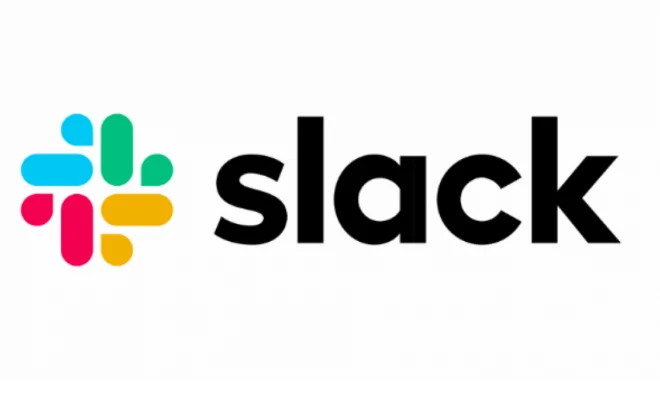How to Set up and Use Focus Mode on iPhone and Apple Watch

In today’s fast-paced world, distractions are everywhere and can come from various sources, including smartphones and smartwatches. To help overcome this issue, Apple has introduced Focus Mode on both the iPhone and Apple Watch. This feature allows users to filter out notifications and reduce distractions so they can focus on their work or other activities.
In this article, we will provide a step-by-step guide on how to set up and use Focus Mode on your iPhone and Apple Watch.
Setting up Focus Mode on iPhone
Step 1: Open the Control Center on your iPhone
Swipe down from the top right corner of your iPhone screen to open the Control Center.
Step 2: Tap on the Focus icon
The Focus icon looks like a crescent moon with a line through it.
Step 3: Choose the type of focus you want
You will see various focus options, including Personal, Work, Do Not Disturb, and Sleep. You can also create a custom focus mode by tapping on the “+” button.
Step 4: Customize your focus mode
Customize your focus mode by selecting which apps and people can send you notifications.
Step 5: Turn on your focus mode
Once you’ve set up your focus mode, turn it on by tapping the “On” switch.
Using Focus Mode on iPhone
Once your focus mode is on, you will not receive notifications from apps or people not permitted. You can still receive urgent notifications from certain contacts or apps if allowed. You can also enable Focus Mode on a schedule to automatically turn off and on at specific times.
Setting up Focus Mode on Apple Watch
Step 1: Open the Settings app on your Apple Watch
Press the Digital Crown on your Apple Watch and select the Settings app.
Step 2: Tap on Focus
Scroll down and tap on Focus.
Step 3: Choose your focus mode
You will see the same focus mode options as on the iPhone: Personal, Work, Do Not Disturb, and Sleep. You can also create a custom focus mode by tapping on the “+” button.
Step 4: Customize your focus mode
Customize your focus mode by selecting which apps and people can send you notifications.
Step 5: Turn on your focus mode
Once you’ve set up your focus mode, turn it on by tapping the “On” switch.
Using Focus Mode on Apple Watch
Once your focus mode is on, your Apple Watch will follow the same settings as your iPhone. You will not receive notifications from apps or people not permitted, and urgent notifications from certain contacts or apps can still come through.
In conclusion, Focus Mode is a valuable feature for those who need to reduce distractions and improve productivity. With these simple steps, you can easily set up and use Focus Mode on both your iPhone and Apple Watch.