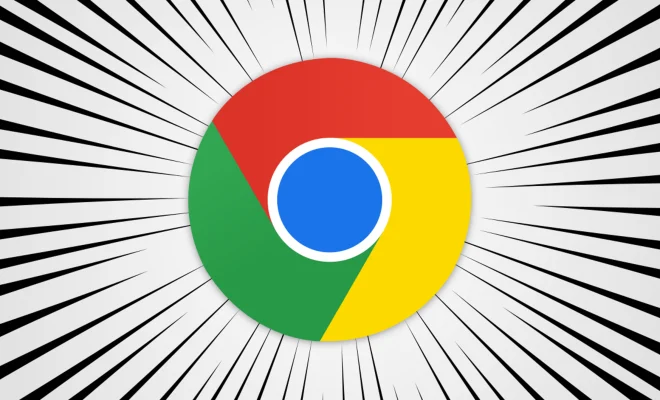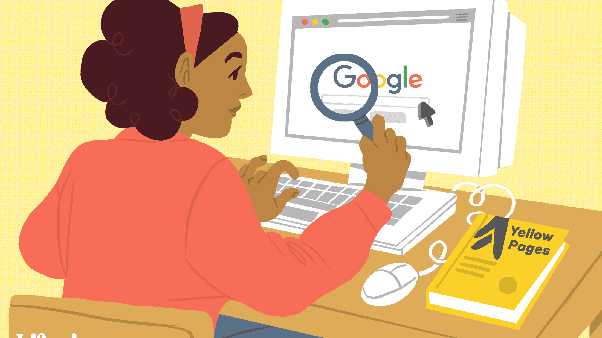How to Set Up and Use External Storage on Your PS4

If you’re a hardcore gamer and own a Playstation 4, you likely know how fast your storage can fill up. Luckily, the PS4 allows for external storage to be added, giving you more space to save all of your games and data. Here’s a step-by-step guide on how to set up and use external storage on your PS4:
- Check compatibility: Before purchasing a drive for your PS4, make sure it’s compatible. The PS4 supports drives that are USB 3.0, have a capacity of 250 GB to 8 TB, and are formatted to either exFAT or FAT32. Most modern drives should work, but it’s always best to check.
- Connect the drive: Connect the drive to one of the PS4’s USB ports. A message should appear on your screen asking if you want to set up the drive as extended storage. Select “yes.”
- Format the drive: If you’re using a new drive, you’ll need to format it. The PS4 will prompt you through the process. Note that formatting the drive will erase everything on it, so make sure to back up any important data beforehand.
- Set up storage priorities: Once the drive is set up, you can choose where to save your games and apps. Go to “settings” > “storage” > “extended storage” to choose your preferred settings.
- Install games to external storage: Once you’ve set up your preferences, you can start installing games or moving them to the external drive. When downloading a new game, you’ll be asked where you want to save it, and you can choose the external drive.
- Enjoy more space: With your external drive set up and ready to go, you’ll be able to enjoy more storage space for all of your favorite games and data.