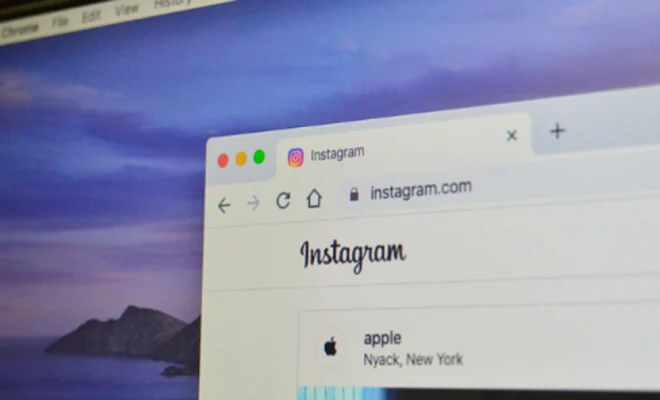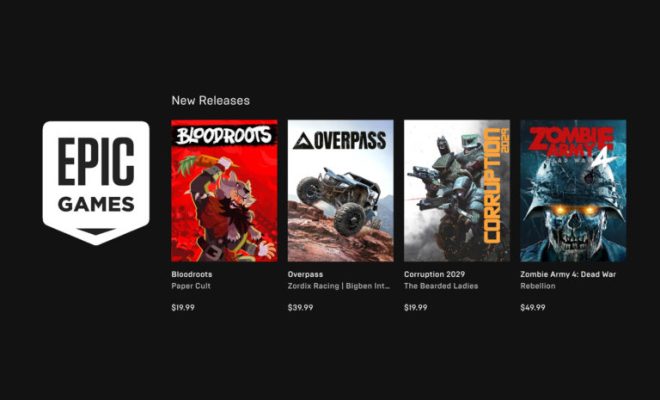How to Set up AirPods Pro

AirPods Pro is a popular choice for those who want to experience high-quality audio without the hassle of wires. However, setting up these wireless earbuds for the first time can be overwhelming. In this article, we have outlined the steps you can follow to set up your AirPods Pro effortlessly.
Step 1: Check Compatibility
Before buying the AirPods Pro, ensure that your device is compatible with them. The AirPods Pro work with Apple devices that have iOS 13.2 or later, iPadOS 13.2 or later, watchOS 6.1 or later, tvOS 13.2 or later, or macOS Catalina 10.15.1 or later.
Step 2: Charge the AirPods Pro
The AirPods Pro come with a wireless charging case. Before you start using them, make sure the earbuds and the case are fully charged. To charge, place the earbuds into the charging case and leave them for at least 10 minutes to ensure they are charged.
Step 3: Enable Bluetooth
Ensure that your device’s Bluetooth is turned on. To do this:
– On an iPhone or iPad, go to Settings > Bluetooth and turn Bluetooth on.
– On a Mac, go to System Preferences > Bluetooth and turn Bluetooth on.
– On an Apple Watch, swipe up from the home screen and tap the Bluetooth icon to turn it on.
Step 4: Pair the AirPods Pro
– Open the charging case lid and press and hold the button on the back of the charging case until the LED indicator starts flashing white.
– On your device, go to the Bluetooth settings and select “AirPods Pro” from the list of available devices.
– Follow the instructions on your device’s screen to complete the pairing process.
Step 5: Customize the Settings
After pairing your AirPods Pro, you can customize the settings to your liking. Here are some things you can adjust:
– Noise Cancellation: You can turn noise cancellation on or off for your AirPods Pro by pressing and holding the force sensor on the stem of the earbuds.
– Transparency Mode: This mode lets outside sound in so you can hear your surroundings. To turn it on, press and hold the force sensor again.
– Auto Ear Detection: This feature pauses audio playback when you remove one, or both, of the earbuds from your ears. You can enable or disable this feature in the Bluetooth settings.
In conclusion, setting up AirPods Pro is not complicated. Follow these five steps, and you will be enjoying your wireless earbuds in no time. Remember to keep your AirPods Pro case charged to avoid any interruptions during use.