How to Set Timers on Alexa: 12 Steps
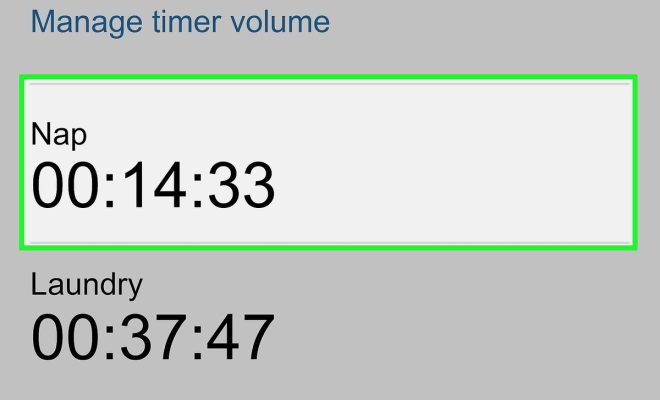
Introduction:
Alexa, Amazon’s efficient virtual assistant, can make your life easier with its ability to set timers for any occasion. Whether you need a reminder while cooking or want a timer during a workout session, mastering the process of setting timers on Alexa is immensely helpful. In this article, we will provide you with a step-by-step guide on how to set timers on your Alexa-enabled device.
Step 1: Place Your Alexa Device
Position your Alexa-enabled device within an audible and reachable range so you don’t have any issues communicating with it.
Step 2: Wake Up Alexa
To activate the voice assistant, say “Alexa” or the wake word assigned to your device.
Step 3: Request a Timer
After waking up Alexa, ask for a timer by saying, “Set a timer for [duration].” Fill in the duration with the amount of time you desire.
Step 4: Confirm Your Timer
Alexa will repeat the amount of time you requested and ask for your confirmation. Simply say “Yes” or “No” in response.
Step 5: Cancel or Edit Timer
If you need to stop or change the timer duration, say “Alexa, cancel the timer” or “Alexa, change the timer to [new duration].”
Step 6: Request Multiple Timers
For multiple timers, specify each task by using descriptive names like “cooking,” “laundry,” or “exercise.” For example, say “Alexa, set a cooking timer for 30 minutes.”
Step 7: Check Timer Status
To know how much time remains on your timer, ask Alexa by saying “How much time is left on [task] timer?”
Step 8: Pause and Resume Timers
To pause or resume your timers, use commands like “Alexa, pause [task] timer” or “Alexa, resume [task] timer.”
Step 9: Stop the Timer
When the timer ends, Alexa will ring with a beeping sound. In response, say “Alexa, stop” to turn off the alert.
Step 10: Enable Timer Notifications
If you wish to receive notifications on your phone when a timer ends, enable timer notifications on your Alexa app by going to ‘Settings,’ selecting ‘Notifications,’ choosing ‘Amazon Alexa,’ and toggling on ‘Timer Notifications.’
Step 11: Control Timers via App
Using the Alexa app on your smartphone, you can also create, view, modify or cancel timers manually.
Step 12: Explore Additional Timer Skills
Search “timer” in the Alexa Skills Store for more specialized and unique timer options like workout timers and meditation timers.
Conclusion:
Setting up a timer with Alexa is a convenient and straightforward process. These twelve steps will help you operate timers with ease and better organize your day-to-day tasks. With practice, setting timers on your Alexa-enabled device will become second nature.

